Twilio SMS Standard
Oracle Marketing Cloud - Eloqua Channel App
App Overview
With the Twilio SMS Standard Cloud Action, easily incorporate SMS messaging into your campaign or program canvas logic in Eloqua. With the Standard Cloud Action, you can:
- Setup an outbound SMS message within minutes
- Personalize your SMS using data from the Contact's record
- Push or schedule an SMS message through the campaign canvas or program canvas
App Installation
To install the Relationship One Twilio SMS Standard Cloud Action:
- Click on the install URL below:
IP AllowlistingIf you have Eloqua IP allowlisting enabled, please add AppCloud IPs to your allowlist - 44.236.213.84 and 44.238.209.213.
Please note, the installation process must be done by a user with Eloqua Customer Administrator rights.
-
Log into Eloqua with your Eloqua Credentials, if required.
-
Click Accept and Install to add the app to your Eloqua instance.
-
Click Authenticate Me to grant permission for the app to communicate with Eloqua on your behalf.
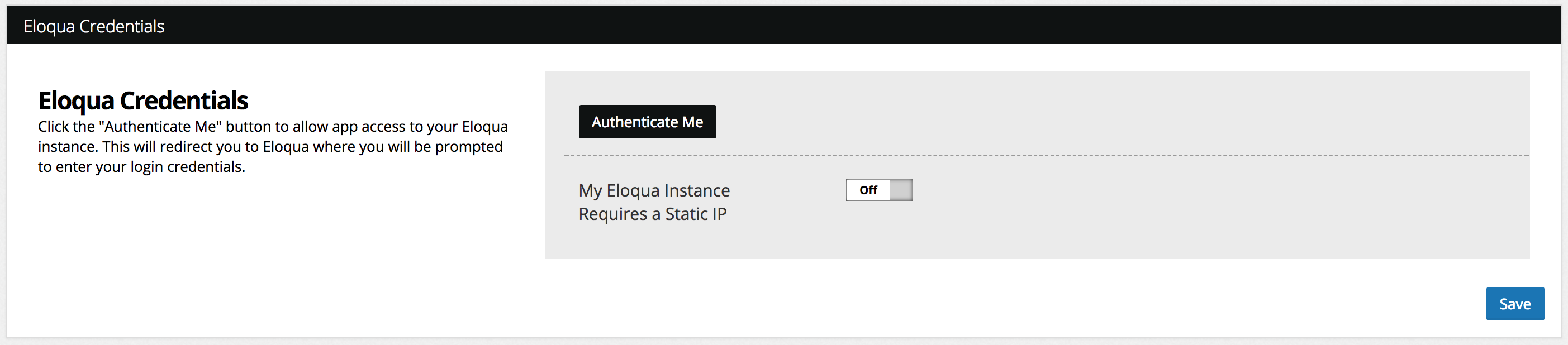
-
Click Accept or switch users to allow Eloqua to access the app.
-
Provide your Twilio Account SID and Account Token. If your Twilio account has sub-accounts, you will be able to select the desired account. Please note, the app will not let you select a Twilio account if it is already being used in another Eloqua instance. If you do not have a Twilio account, click on the Get Started button to sign up.

If you don't have your Twilio account credentials handy, just log into Twilio and you will find them on your Dashboard in the Project Info area.

You will now see the Relationship One Twilio SMS Standard app in the App Catalog inside of your Eloqua instance.
The Relationship One Twilio SMS Standard app is now installed in the App Catalog inside of your Eloqua instance which can be found by clicking on Apps under the Settings menu in the Platform Extensions section. You can select the app to view the app description, modify the configuration settings, reinstall, or uninstall it. You can also check its status and dependencies.
App Configuration
Step 1: Add the Cloud Action
Within the Eloqua Campaign Canvas or Program Canvas, find the Twilio SMS Standard Cloud Action in the Actions menu area. Double-click on or drag the Twilio SMS Standard Cloud Action onto your canvas workspace.
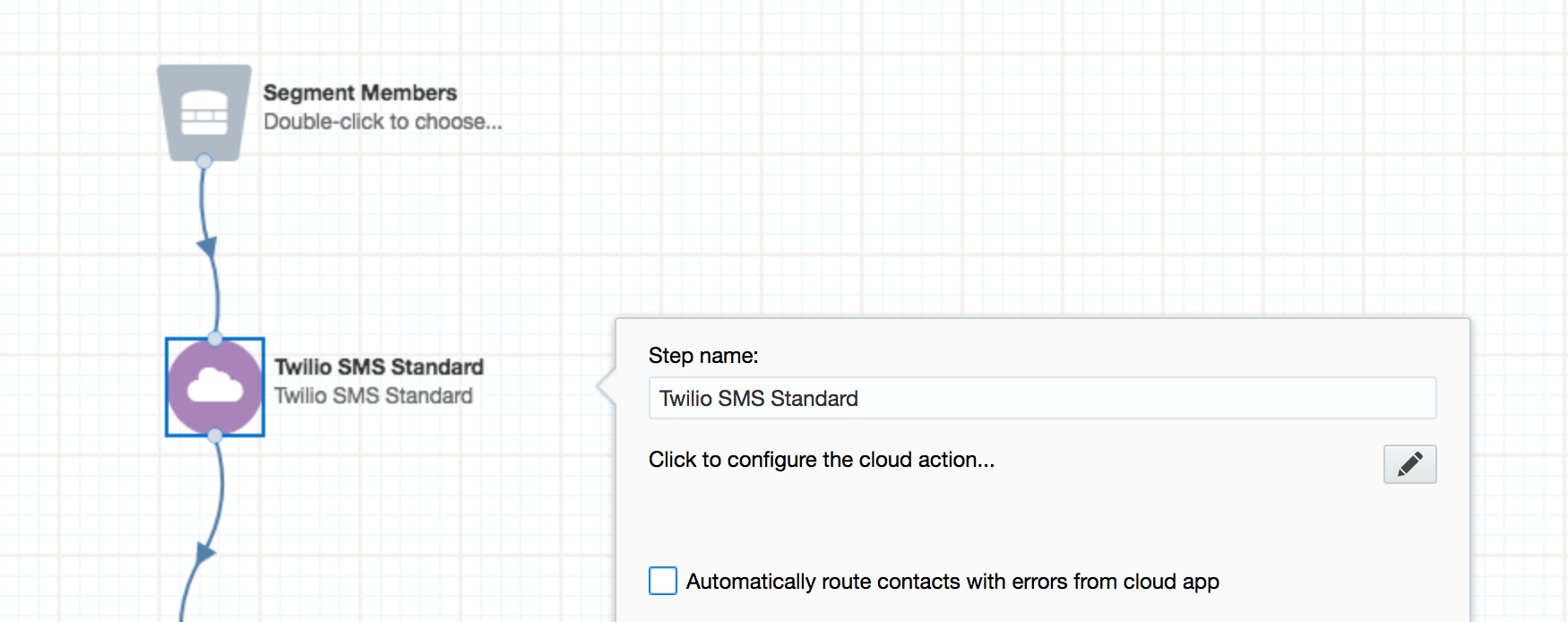
Step 2: Set Message Settings
Select the “Twilio Phone Number” that will be used to send your messages from.
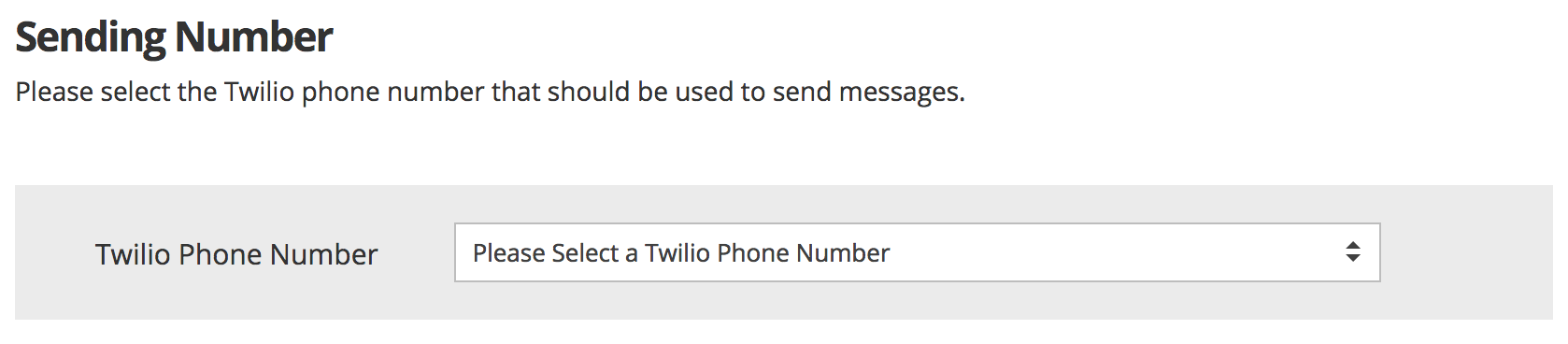
Select the Contact field that represents the phone number to which the message should be sent (e.g. mobile phone number).
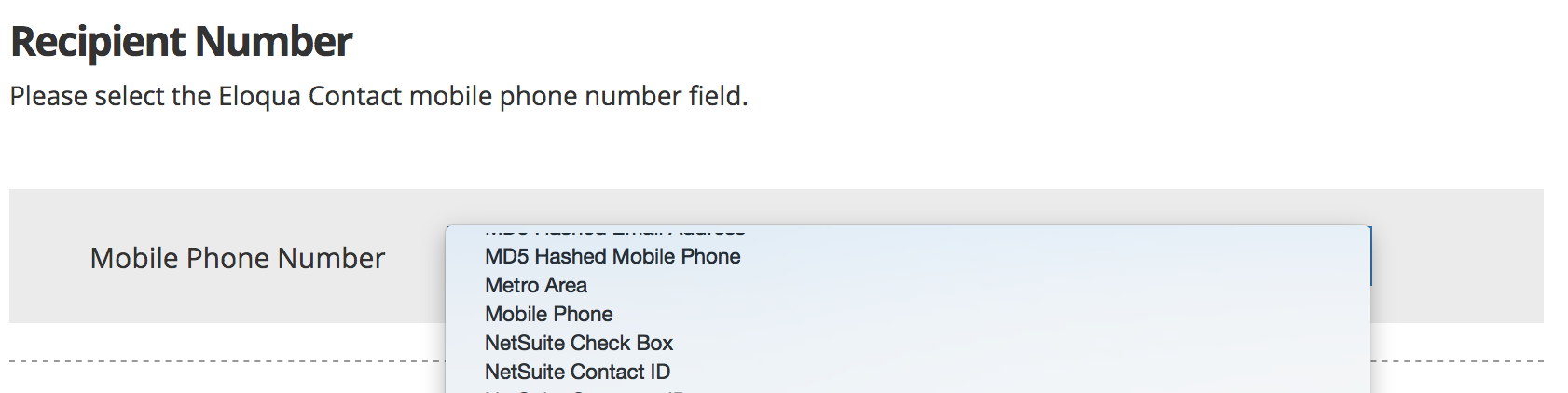
Step 3: Create Text Message to be Sent
You can personalize your text message using Contact fields by dragging them from the list on the right into your message body. You have approximately 1600 characters.
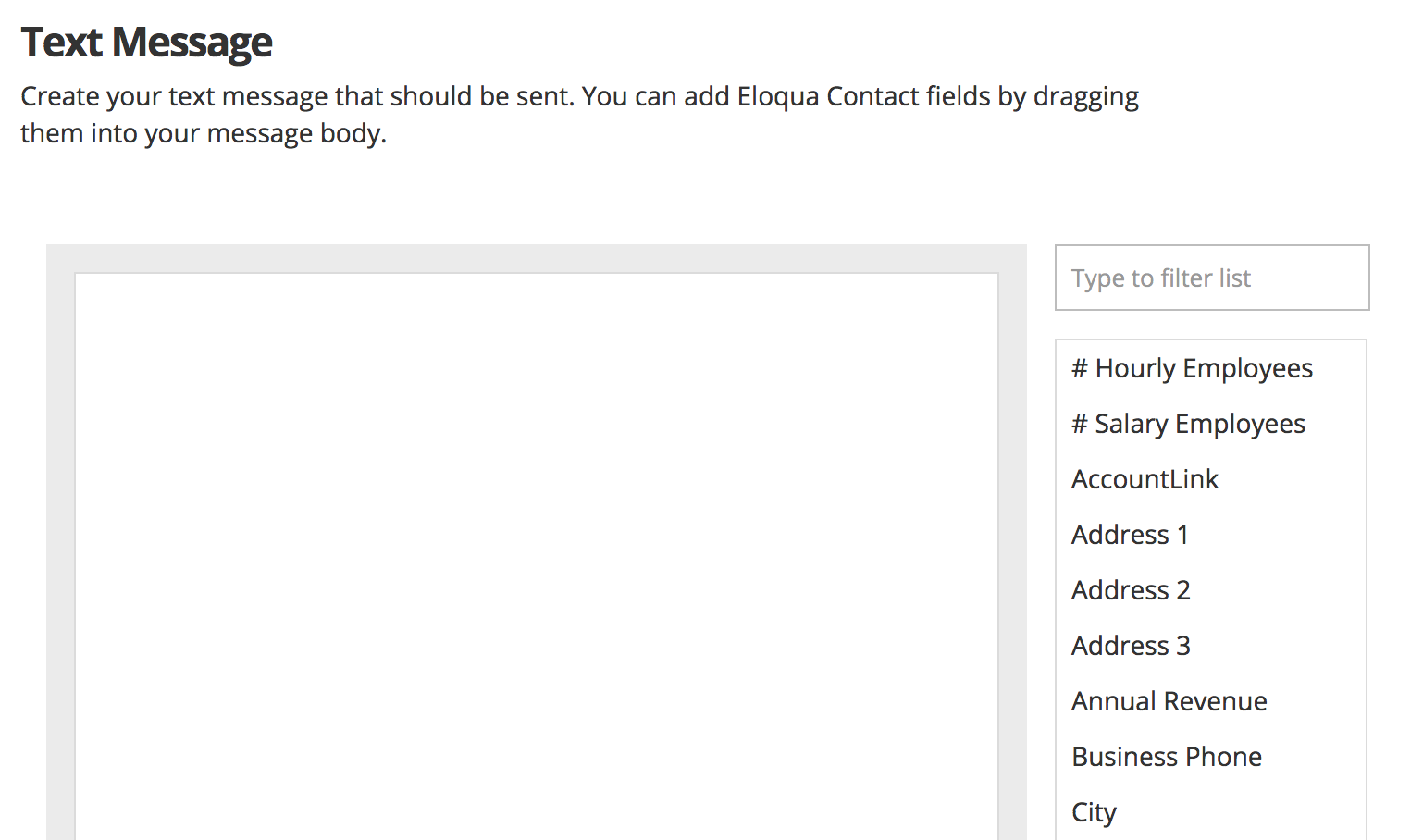
Click Continue to complete your app configuration. The Cloud Action will automatically enable when you activate the Campaign or Program.
Updated about 1 year ago
