Roll-up and Roll-up Grouping
Oracle Marketing Cloud - Eloqua Personalization Manager
Roll-up and Roll-up Grouping lets you precisely control which CDO records to include in a single email. If you wish to send a single email per contact with data for all of their associated CDO records, you might roll-up by the contact's email address. Alternatively, if you wish to send 1 or multiple emails the same contact such as a separate email for each of the contact's orders, you might roll-up by an order ID.
Enable Roll-ups
Enabling Roll-ups in your Personalization Manager Action lets you create a personalized email using data from one or multiple mapped Eloqua Custom Object records. The Roll-up field determines which records should be included with your email. For example, to create an Order Confirmation message that includes all products associated with an Order where you have stored each order line item as a separate Eloqua Custom Object record, you might use the Order ID as your Roll-up field.
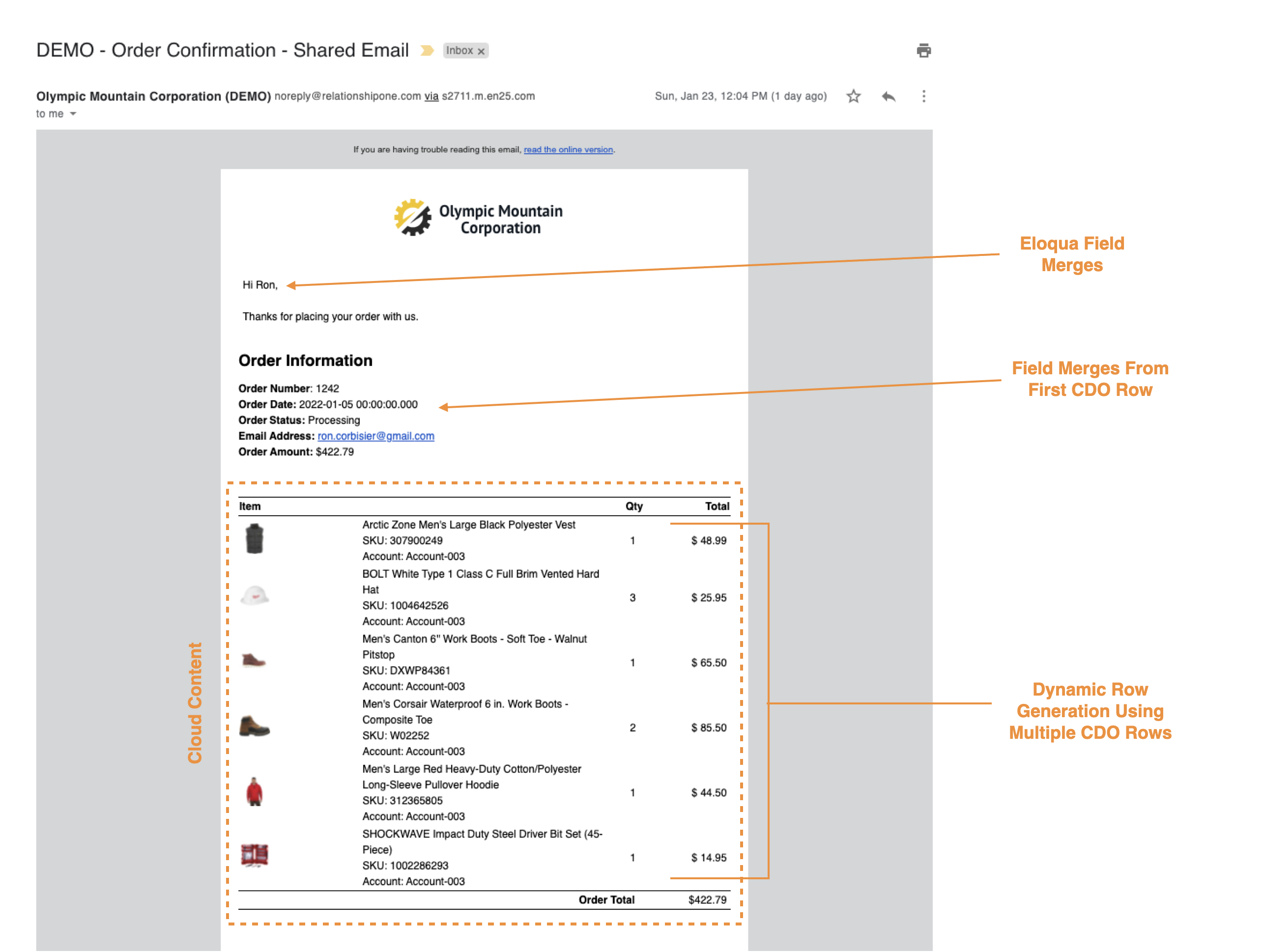
To personalize content using multiple custom object records, select "Roll-up Custom Object Fields" (highlighted in dark green). Roll-up fields allow you to dynamically create a multi-row table by dragging any dark green field merges into a table row. When the content is rendered, the app will generate a new row for each Custom Object record based on the Roll-up field you selected in the Personalization Manager Action. Please note: when a non-roll-up field such regular field merges or formula fields is placed in a table with roll-up fields, the field will be 'duplicate' for each row generated. If this behavior is not desired, simply place the non-roll-up field outside of the table.
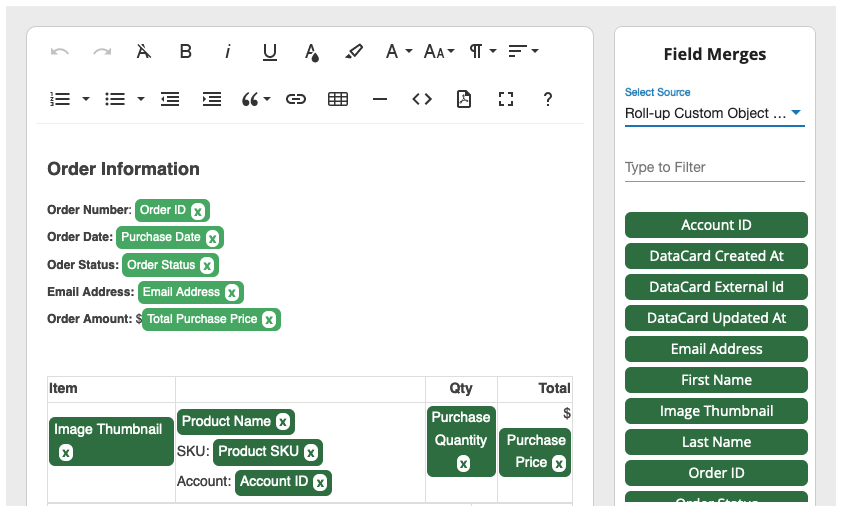
Roll-up fields also let you add ordered lists, unordered lists, and a simple line returned list of field values.
Roll-up Grouping
With Roll-up enabled, a new section is available in your Cloud Content - Roll-up Grouping. This feature allows you to control how your roll-up custom object data is displayed. In the above order confirmation email example, you may want to group individual products in the order by which product category or shipment they belong to.
Step 1: Group Key
To begin grouping your roll-up fields, identify the Group Key, or field used to identify groups. This Group Key works similar to your Roll-up field above except instead of grouping records into emails, the Group Key groups records into blocks within the same email. For example, to group products in a confirmation email by their shipment, the Group Key would likely be Shipment ID or something similar.
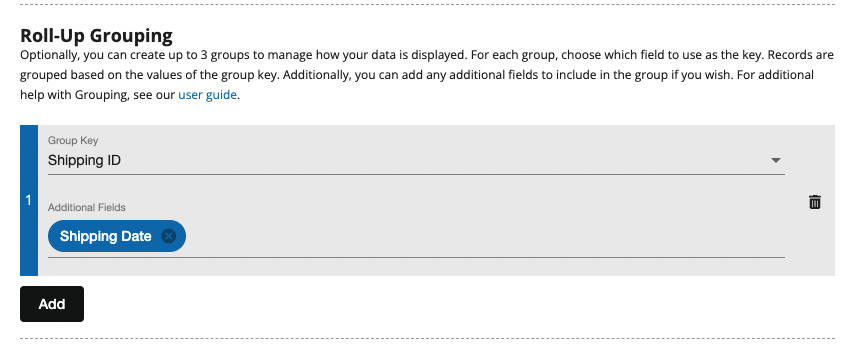
You can select up to 3 Group Keys by clicking the Add button and selecting the Group Key for each. Groups are processed in the order they are listed so records will be grouped first by Group Key 1, followed by Group Key 2, and finally, Group Key 3, if available. You can reorder your groups by simply dragging the grouping row up or down.
Step 2: Additional Fields
You can also add additional fields to a grouping. These additional fields are useful when you want to display data at the group level, rather than repeating for every record. In our example of grouping products in an order confirmation email by their shipment, you may want to list the shipping date along with the shipping ID just once for the group, rather than repeating it for every product in that shipment. Formula fields can also be added as additional fields in Roll-up Grouping.
Updated 10 months ago
