Admin Tools - Manage Tables
Oracle Marketing Cloud - Eloqua Data Cloud
The Data Cloud Admin Tools lets you manage your Data Cloud data sources (tables and fields, picklists, and table relationships), manage data connections, and access global reports and dashboards. Click on the Manage Tables link in the menu to add or edit your Data Cloud data sources.
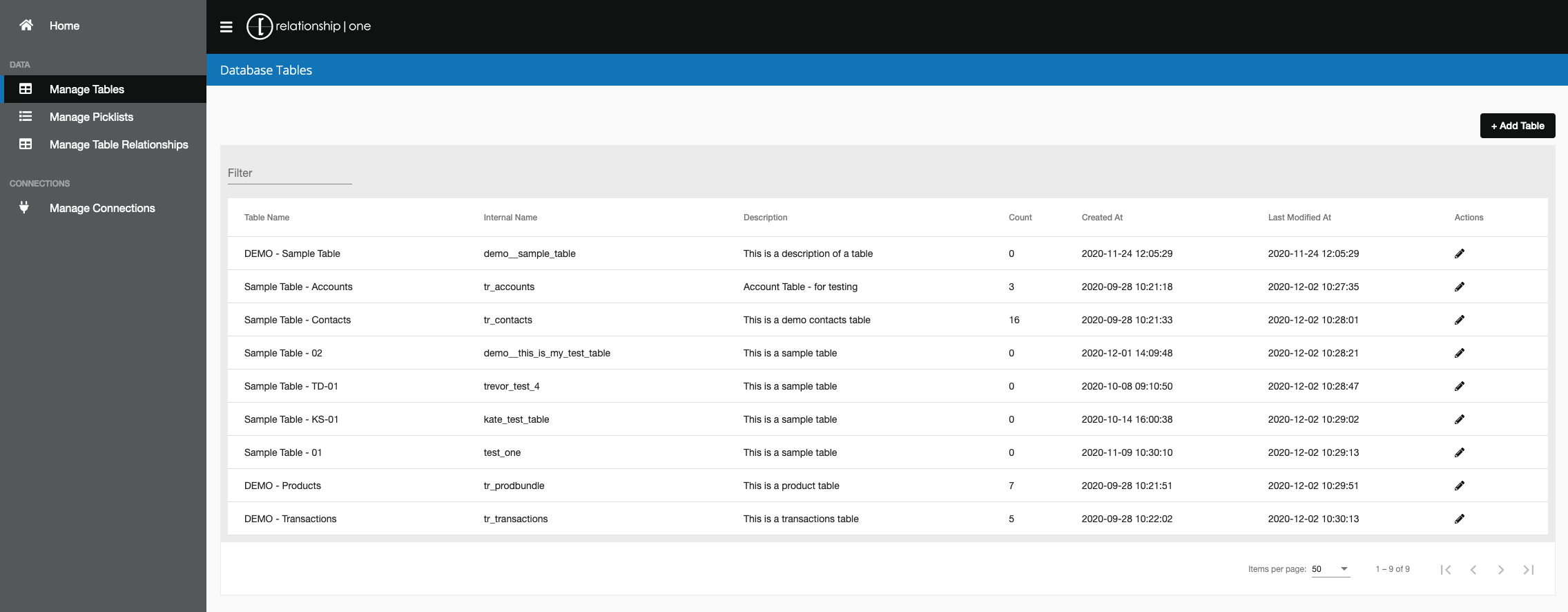
Add A Table
To add a new table, click the + Add Table button. Give your table a name, and optionally, a description.
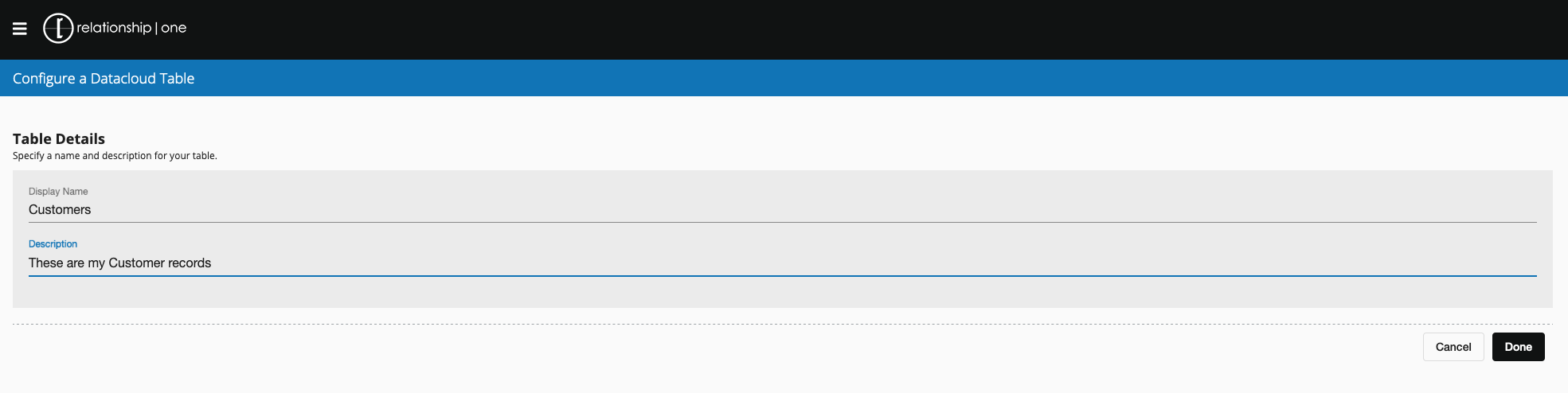
Click Save to create your new table. Please note, when the table is created in your Data Cloud instance, an internal table name is auto-generated and cannot be modified, You can always update your table display name and description by clicking on the (:fa-pencil:) icon.
Empty or Delete A Table
To delete an existing table, find the table you wish to delete on the Manage Tables tab, and click the (:fa-pencil:) icon associated with that table. In the upper-right corner of the Configure a Data Cloud Table screen, there are 2 buttons to empty or delete a table.
To Empty the table (remove existing records, but maintain the table's structure), click the Empty Table button.
To Delete the table entirely, click the Delete Table button.
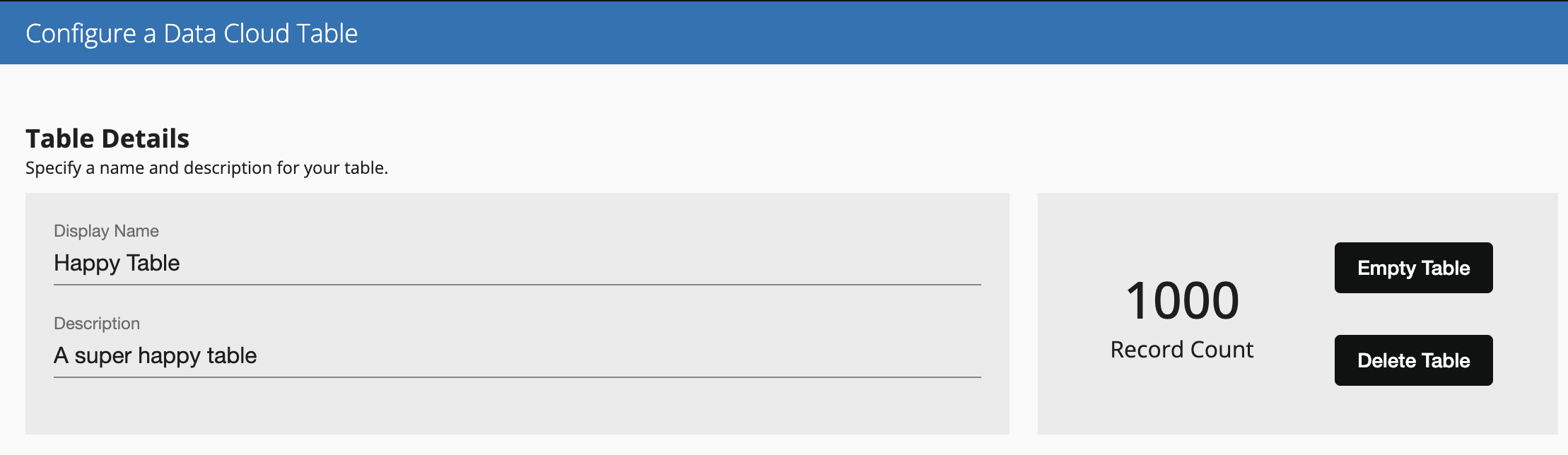
Table DependenciesPlease note: A table can only be deleted after all dependencies on that table have been removed.
Add Table Columns
To add fields to your table, edit your table and click on + Add button under the Current Columns section.
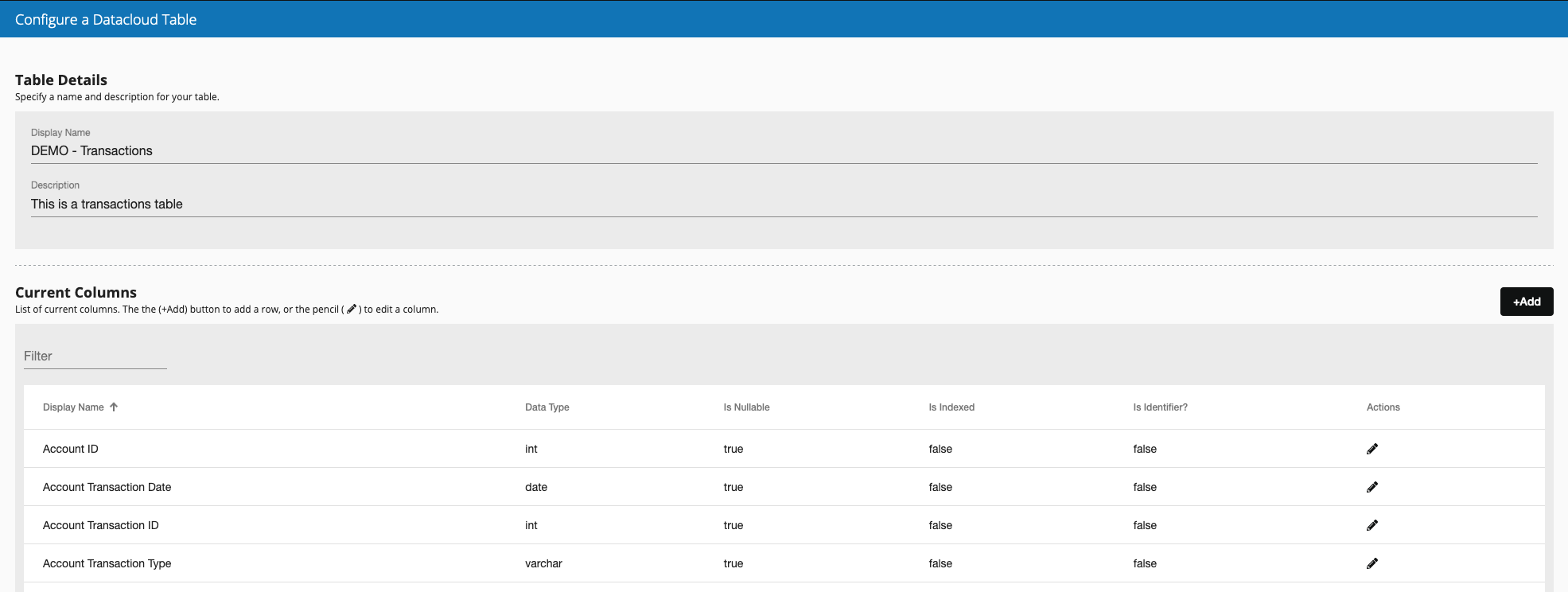
Give your column a Display Name and select a *Data Type. Allowed data types are:
- Text - this is a string field value that can store up to 100,000 characters
- Date - this is a date or date/time values
- Number (Integer) - this is a number integer field that allows values from -2147483647 to 2147483647
- Number (Decimal) - this is a numeric field that allows decimal values with 31,072 digits before the decimal point and up to 16,383 digits after the decimal point
Optionally, for text fields, you can apply a picklist that should be used in the Eloqua Canvas apps (e.g., Contact Query Builder, CDO Query Builder, Decision, etc.).
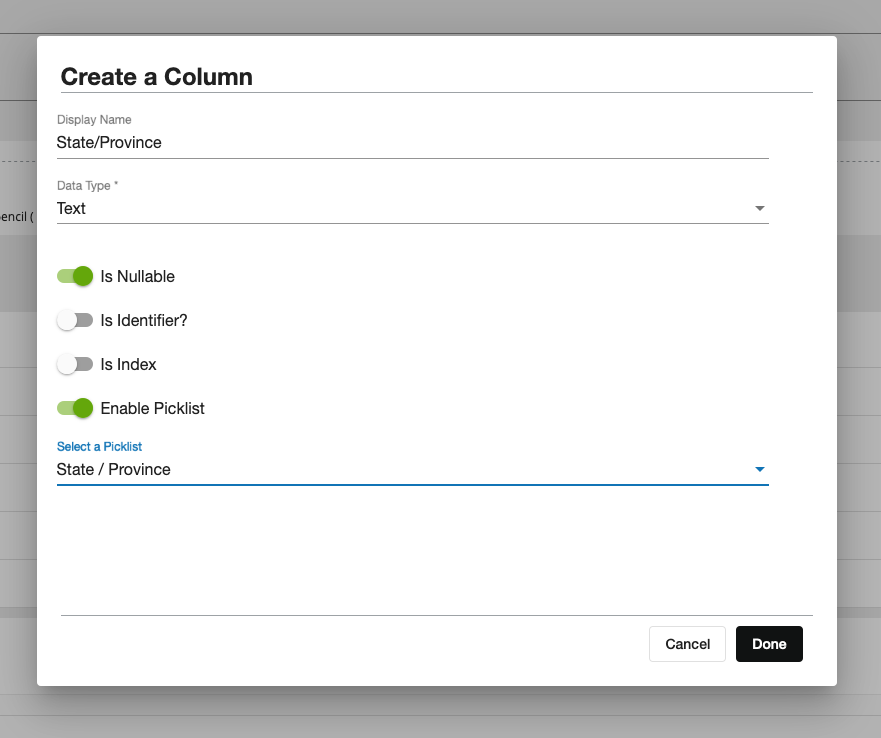
For each field, you can specify if the field allows null values, is a unique identifier, or if it should be indexed. Please note, enabling indexing on too many columns can severely degrade your Data Cloud instance performance. We recommend that you add no more than five indexes.
For each table, only one unique identifier is allowed. If you try to enable Is Identifier on a column when it is already enabled on a different column, you will need to confirm this change.
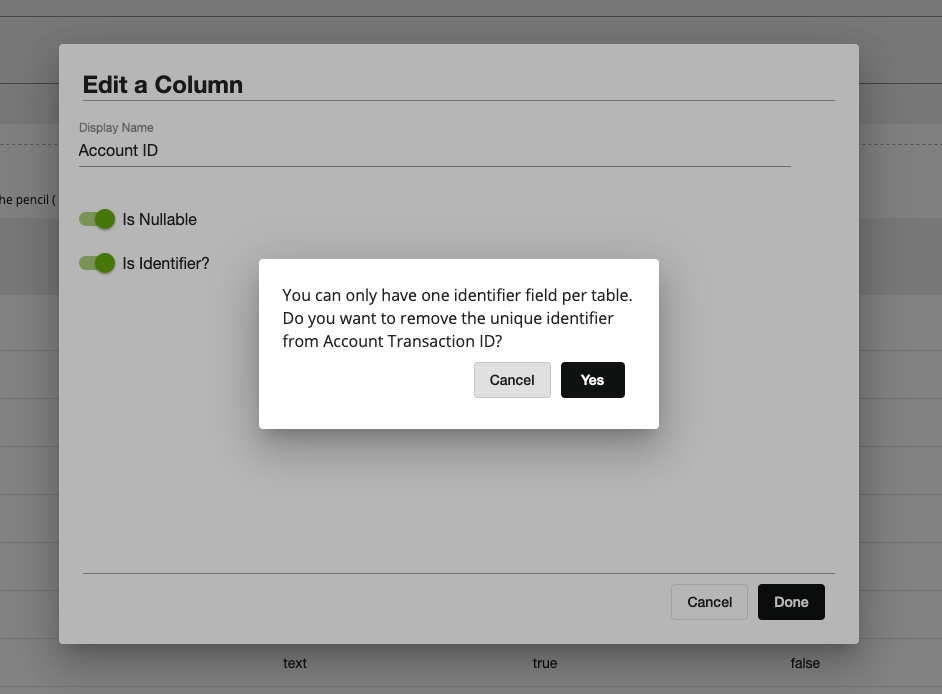
Click Done to save your column settings. To add more columns, click + Add and repeat the process. Please note, there is a soft limit of up to 300 columns allowed for a table.
Delete a Table Column
To delete a field from your table, edit your table and click on (:fa-trash:) icon associated with the column you wish to delete under the Current Columns section.

Table Column DependenciesPlease note: A table column can only be deleted after all dependencies on that column have been removed.
Updated about 1 year ago
