Campaign Metadata Manager
Oracle Marketing Cloud - Eloqua Campaign Enhancer
Subscription RequiredThe Campaign Metadata Manager app is a premium app and requires a subscription. To see subscription options or to start a trial, visit our AppCloud. If you don't have an AppCloud account, you'll need to create one first...but no worries, this app may require a subscription but you can create an AppCloud account for free!
App Overview
Whether an Eloqua Campaign, search, direct mail, paid search, or anything else, use the Campaign Metadata Manager app to centralize your campaign metadata and generate a universal campaign ID. As part of the app, you can manually add as many campaigns as you'd like or auto-generation campaigns via a Google Sheets integration. The app allows you to create custom campaign metadata elements, search for campaigns, and set up exports to share your campaign IDs and metadata with other systems.
App Installation
To install the Relationship One Campaign Metadata Manager app:
- Click on the install URL below:
IP AllowlistingIf you have Eloqua IP allowlisting enabled, please add AppCloud IPs to your allowlist - 44.236.213.84 and 44.238.209.213.
Please note, the installation process must be done by a user with Eloqua Customer Administrator rights.
-
Log into Eloqua with your Eloqua Credentials, if required.
-
Click Accept and Install to add the app to your Eloqua instance.
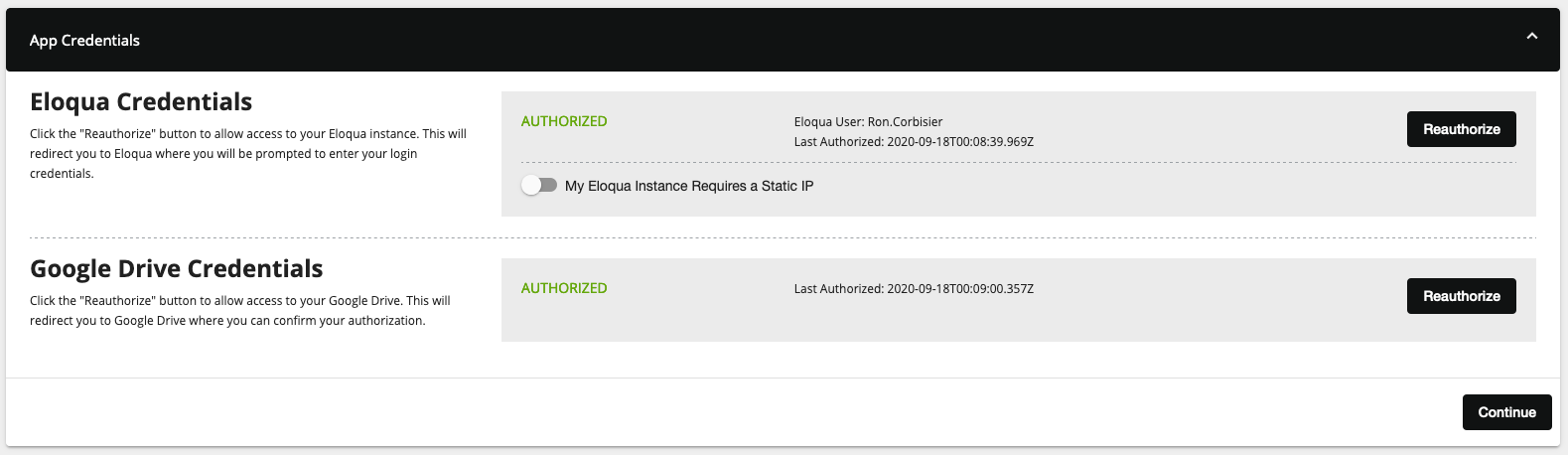
-
In the Eloqua Credentials section, click Authenticate Me to grant permission for the app to communicate with Eloqua on your behalf.
-
Click Accept or switch users to allow Eloqua to access the app.
-
In the Google Drive Credentials section, click Authenticate Me to grant app access to your Google Drive account.
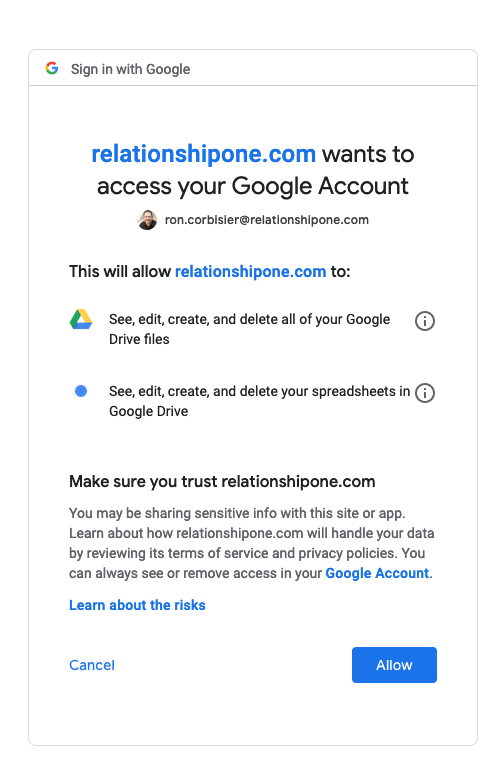
-
Click Allow to grant Google Drive access.
-
Click Continue to advance to the User Authorization page.
-
Enter the Eloqua user names to provide access to the Campaign Metadata Manager app.
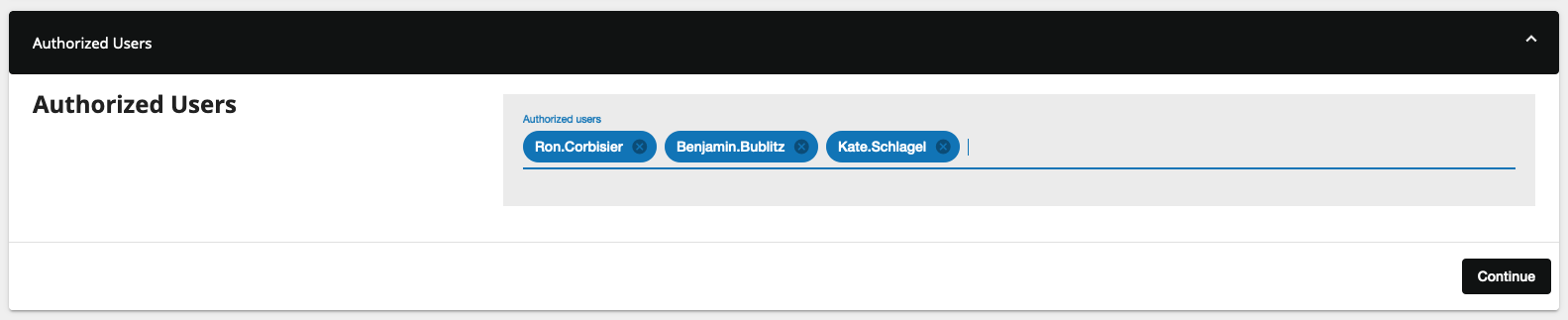
Campaign Metadata
In the Campaign Metadata area, you can add/edit campaign metadata fields that should be populated when manually creating a campaign or via a Google Sheets integration. Click the +Add button to add a new campaign metadata element and specify the element Name, Field Type, and if it's Required.
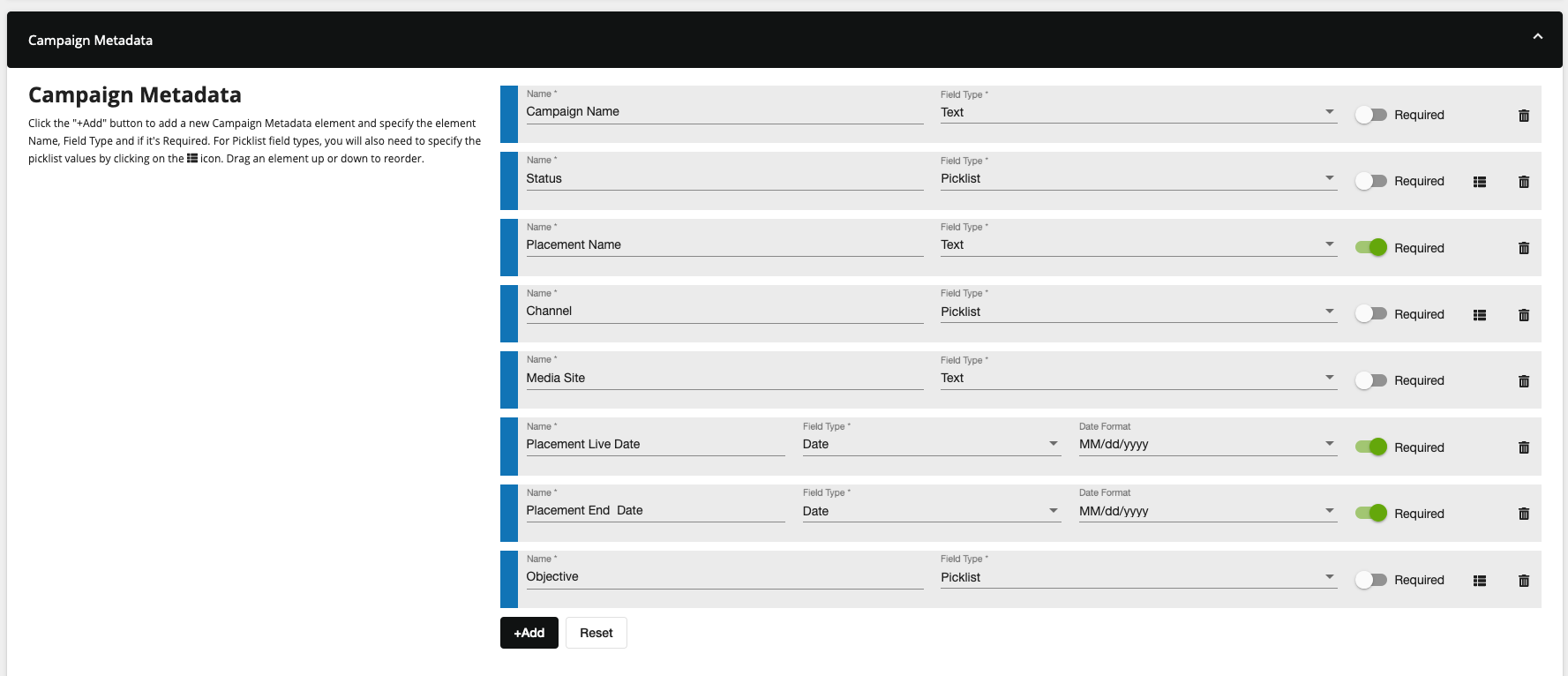
Drag an element up or down to reorder - this will reorder your Campaign Metadata form fields when manually creating a Campaign.
For picklists, click the list icon (:fa-list:) and add list name/value options. Click the trashcan (:fa-trash:) icon to remove a list option.
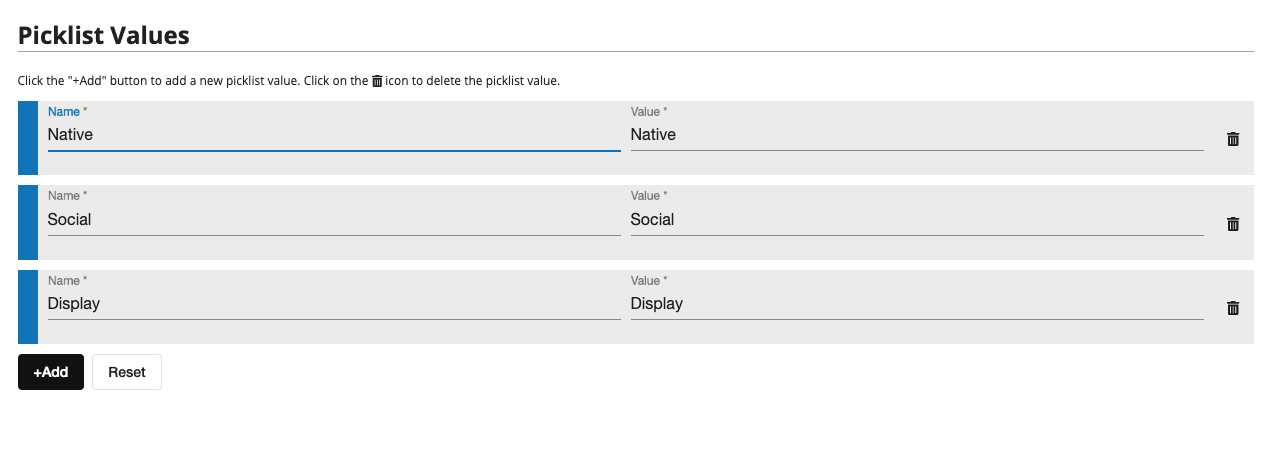
Google Sheets
Optionally, you can auto-generate Campaigns via a Google Sheet. In the Google Sheets section, click the +Add button to configure a new Google Sheets mapping.

Click on the Sheets icon to select a new sheet. You can select a Sheet from either your personal drive (My Drive) or a shared drive (Shared Drives).
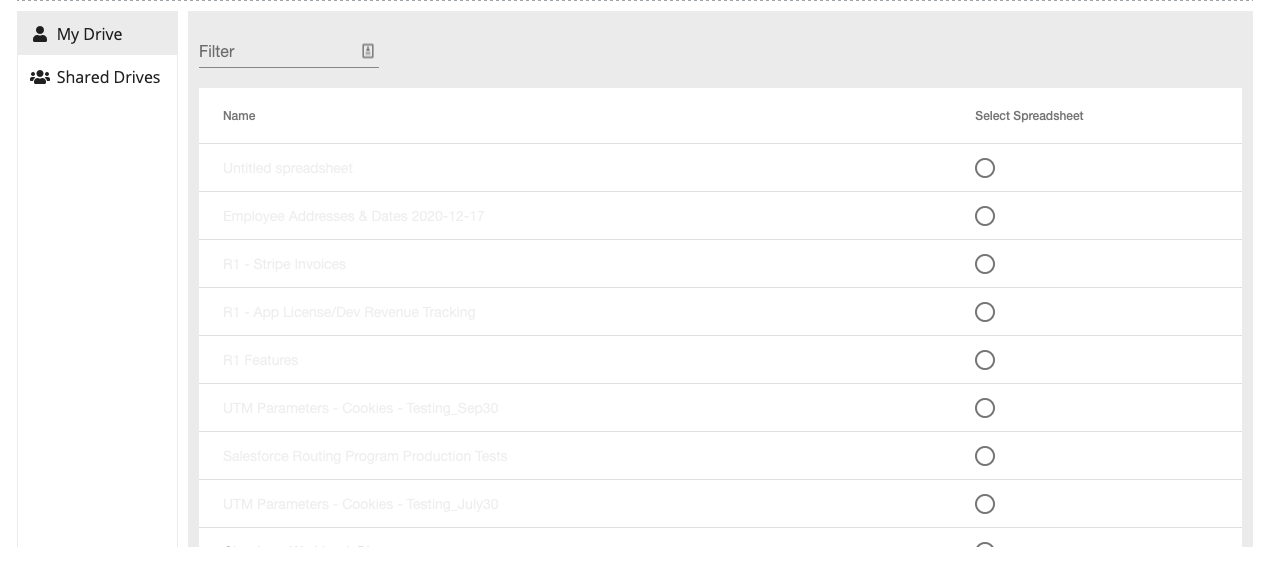
Once you've selected the desired Sheet, click Save Selection. If your spreadsheet has more than one tab, you'll need to specify the desired sheet.

You will also need to specify the sheet column that should be used to store your generated Campaign ID.
In the Mapping section, map your Campaign metadata fields to your sheet columns. Any column identified with a green highlight indicates a required field that must have a mapping. Fields with a blue highlight are optional and, if not mapped, should be removed by clicking on the trashcan (:fa-trash:) icon. Click the Reset button to reset your mapping.
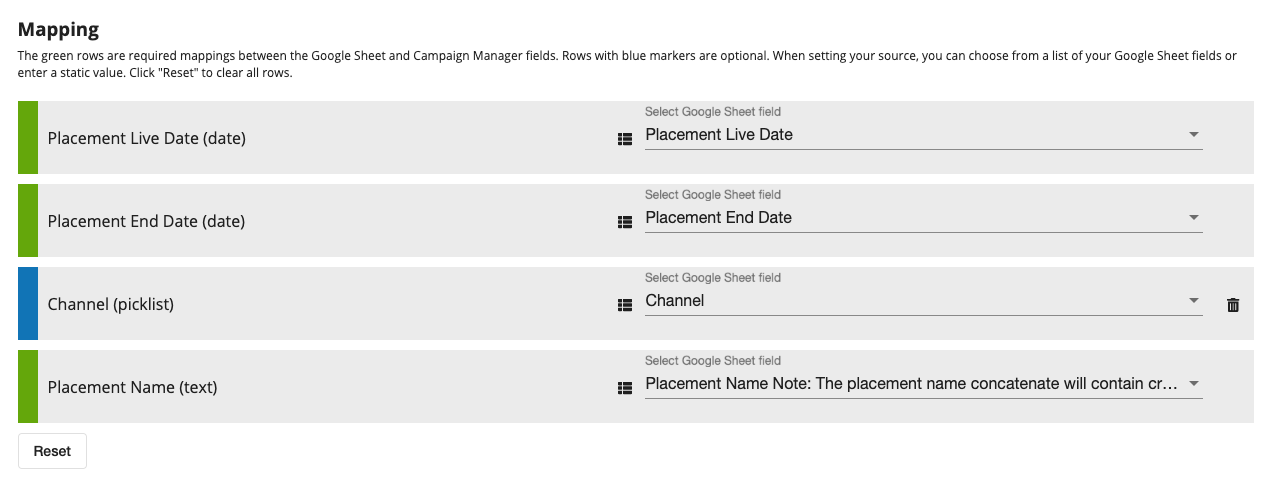
To enable your Google Sheet for integration, set the toggle to Enabled.
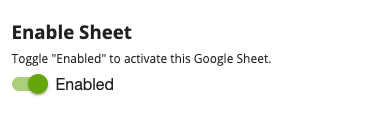
The Relationship One Campaign Metadata Manager app is now installed in the App Catalog inside of your Eloqua instance which can be found by clicking on Apps under the Settings menu in the Platform Extensions section. You can select the app to view the app description, modify the configuration settings, reinstall, or uninstall it. You can also check its status and dependencies.
App Usage
The Campaign Metadata Manager can be accessed as a Cloud Menu item from the My Eloqua and Campaigns sections in your Eloqua instance. Just click on the Cloud Menu icon to slide out the menu bar and then click on the Campaign Metadata Manager app.
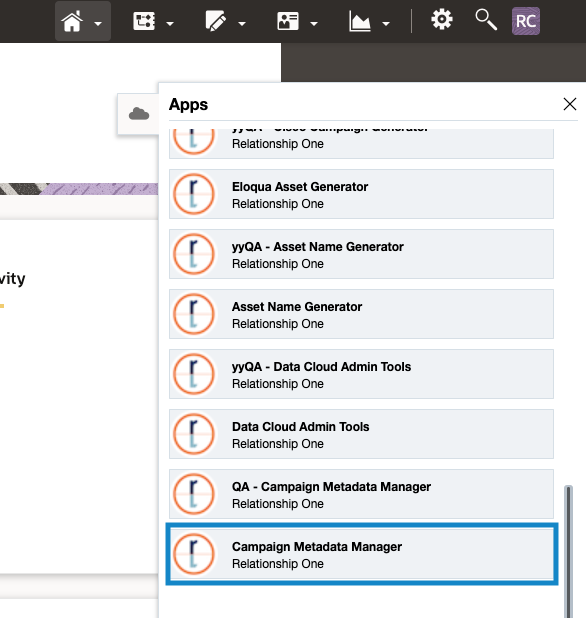
Keep in mind, you must have been added to the Authorized Users section to access the app. When the app opens, you can manage your Campaigns, Google Sheet imports, and data exports.
Updated about 1 year ago
