Campaign Metadata Manager - Manage Exports
Oracle Marketing Cloud - Eloqua Campaign Enhancer
The Campaign Metadata Manager can be accessed as a Cloud Menu item from the My Eloqua and Campaigns sections in your Eloqua instance. Just click on the Cloud Menu icon to slide out the menu bar and then click on the Campaign Metadata Manager app. Keep in mind, you will need to have access rights to launch the app.
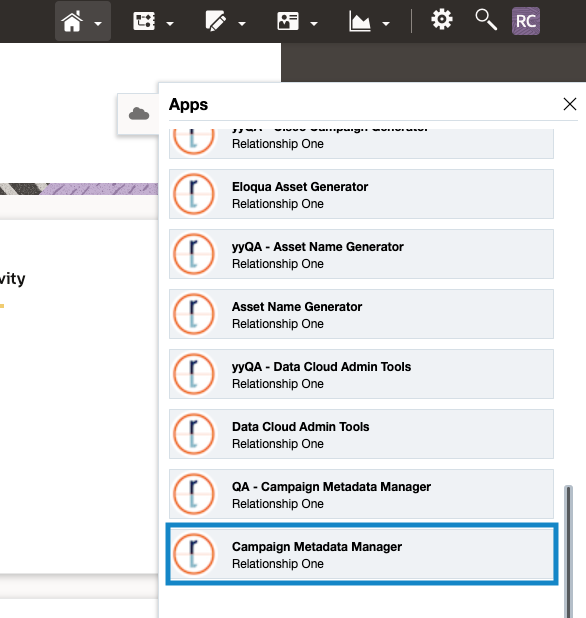
SFTP Settings
In the Manage Exports section, you can add or edit your campaign data exports.

To add a new export, click the Create Export button. Give your export a name.

Next, provide your SFTP hostname, username, password, port and folder/path information. Click the Test Connection button to verify your SFTP access.
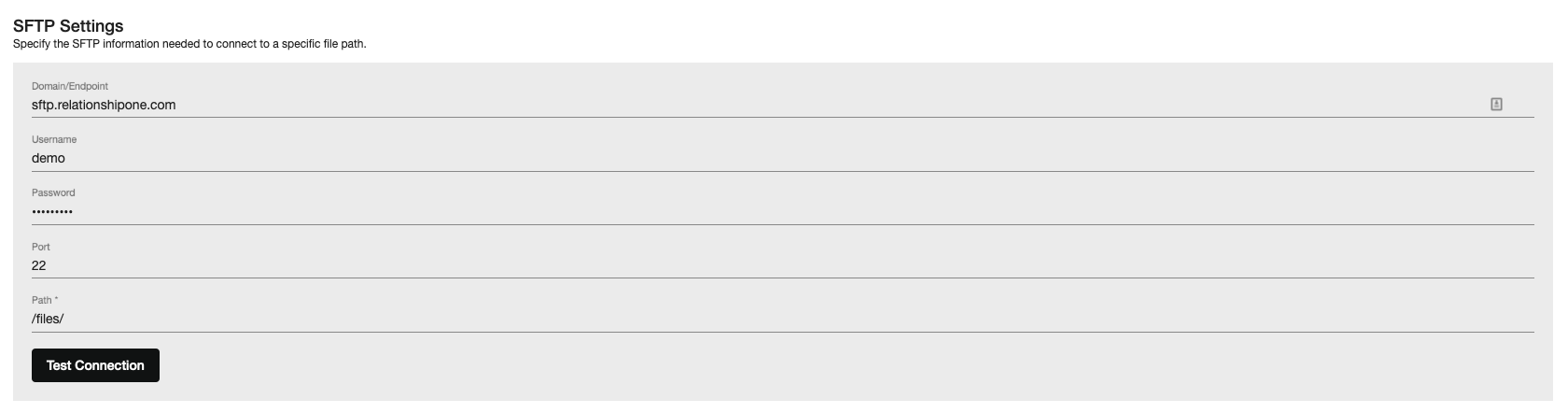
Provide a file name. Optionally, you can append a timestamp to your filename. With the Export Filter, you can specify if you want to export all records (no filter set), or campaigns that have been either created or modified since that last successful export.
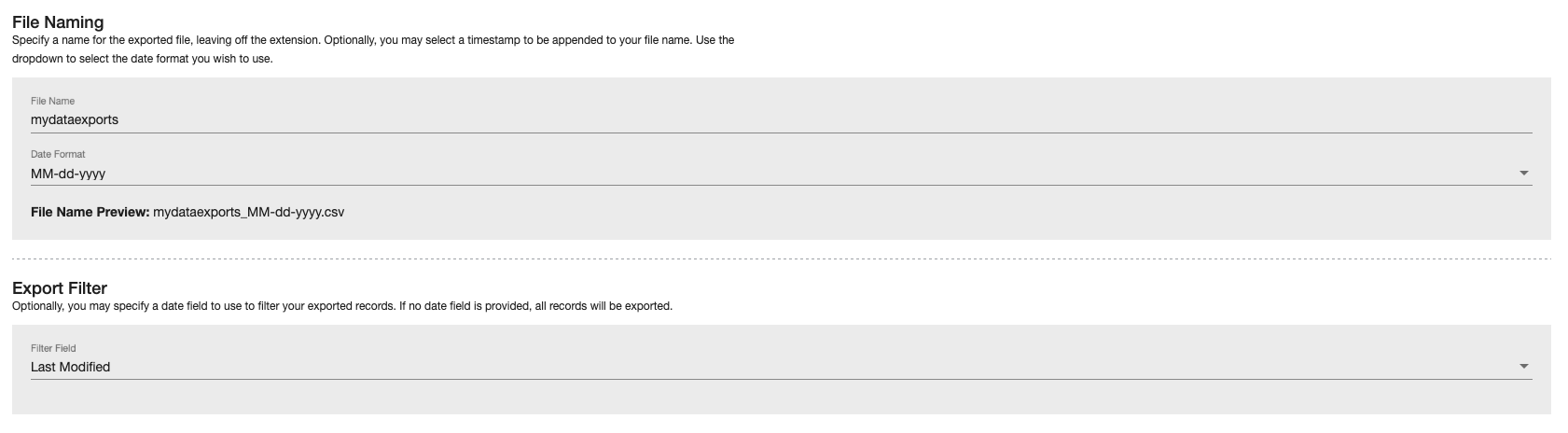
Notification Settings
Optionally, you can specify one or more email addresses (comma separated) to receive a notification on export success or export failure. Use the toggle to enable or disable notifications. You can add one or more email addresses, separated by a comma, to receive notifications.
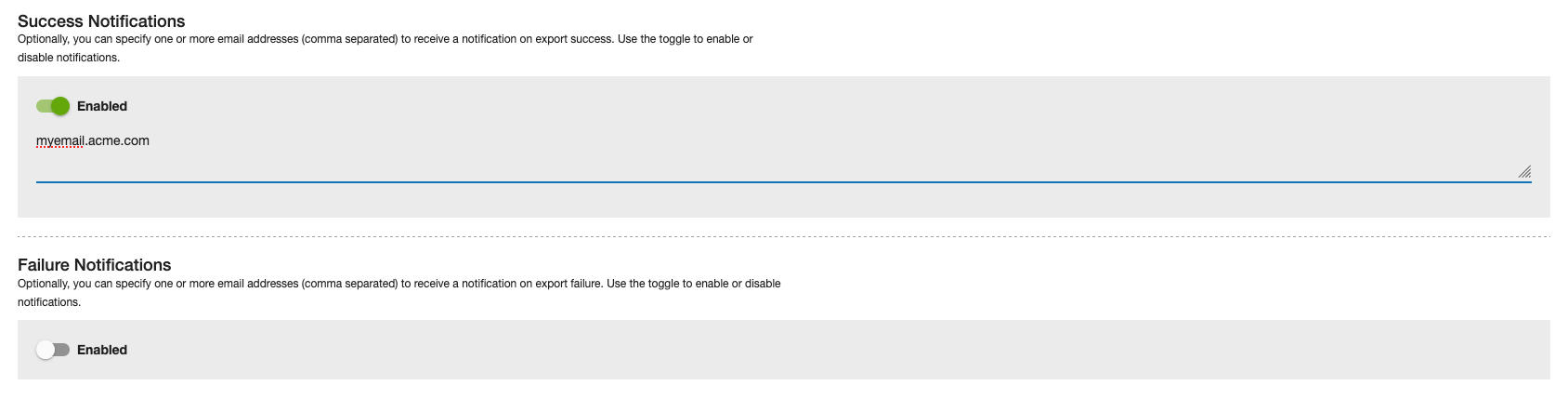
Schedule Settings
You can run your export on demand by clicking the Run Now button or you can set up a scheduled export. For scheduled exports, set the export frequency, days of the week, start time/end time, and offset.
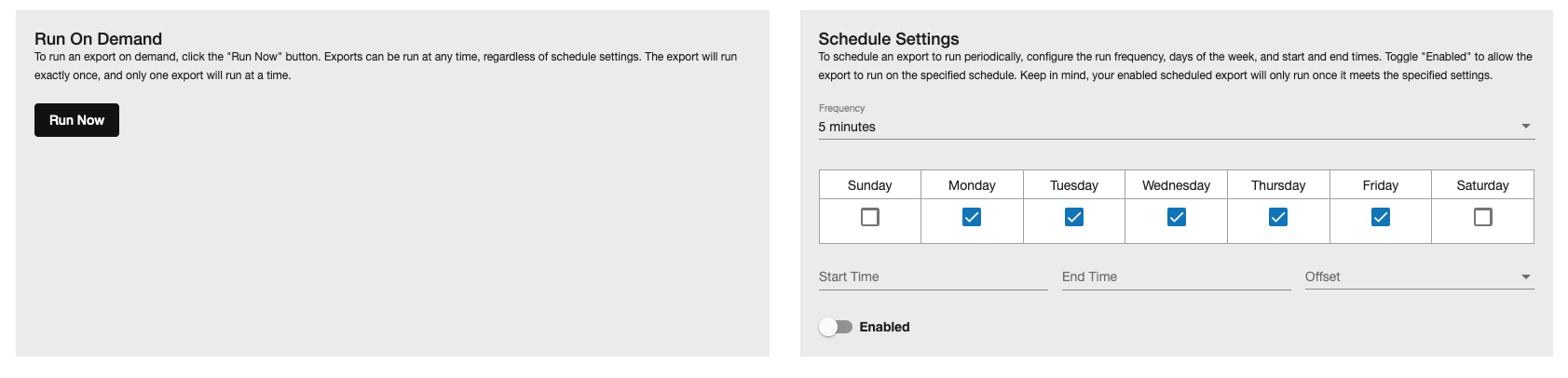
Allowed frequencies include:
- Every 5 minutes
- Every 10 minutes
- Every 20 minutes
- Every 1 hour
- Every 2 hours
- Every 4 hours
- Every 6 hours
- Every 8 hours
- Every 12 hours
- Every 1 day
- Every 1 week
- Every 1 month
Click the Enable toggle to enable your scheduled export.
To edit an existing data export, click the pencil (:fa-pencil:) icon. To delete an export, click the trashcan (:fa-trash:) icon.
Updated about 1 year ago
