Hootsuite Publisher
Oracle Marketing Cloud - Eloqua Channel App
App Overview
With the Hootsuite Publisher app, you can easily add social postings as part of your Eloqua Campaign including:
- Selecting one or more of your social networks like Twitter, Facebook, or LinkedIn
- Get a visual countdown, by network, to know when you've reached a text limit
- Add one or more images from your Eloqua Image library to be included in your social posts
- Automatically schedule your posting for 20 minutes after Campaign activation
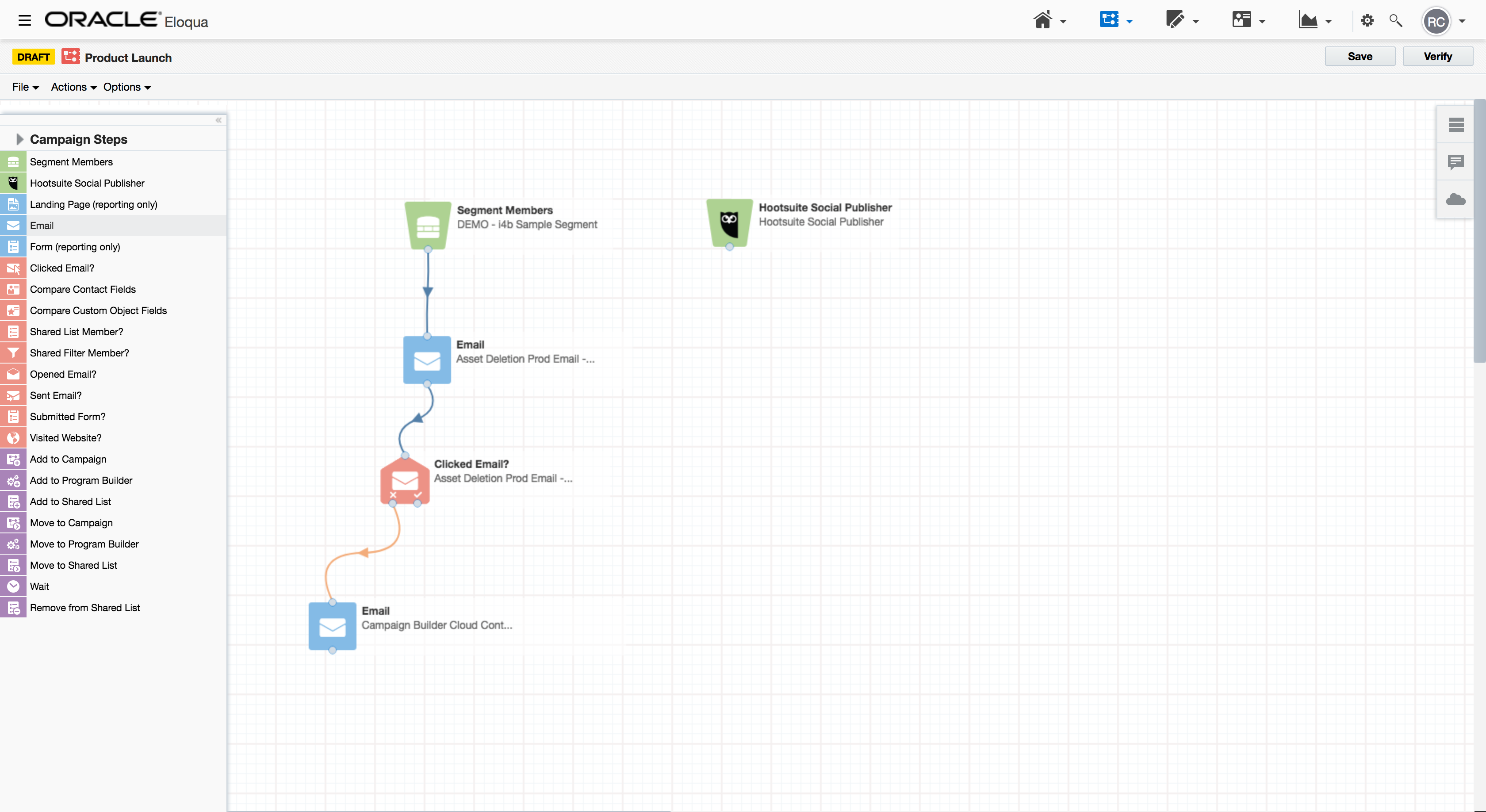
App Configuration
Step 1: Add the Cloud Feeder
Within the Eloqua Campaign Canvas, find the Hootsuite Publisher Cloud Feeder in the Feeder menu area. Double-click on or drag the Hootsuite Publisher Cloud Feeder onto your canvas workspace.
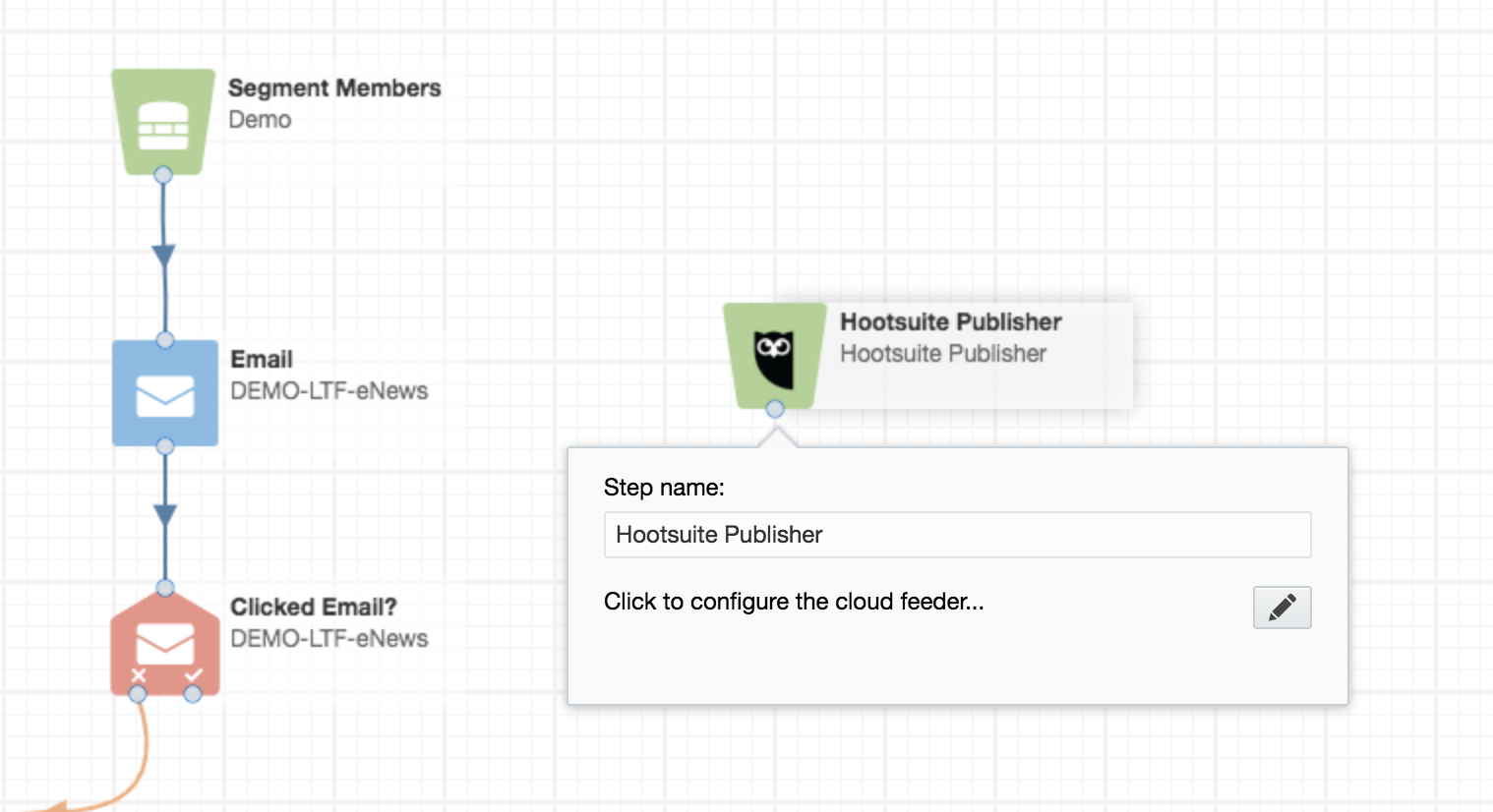
To begin configuration of the app, double-click on the app step on the canvas and click the configuration button (:fa-pencil:).
Step 2: Create Your Posting
Select your desired social network or networks.
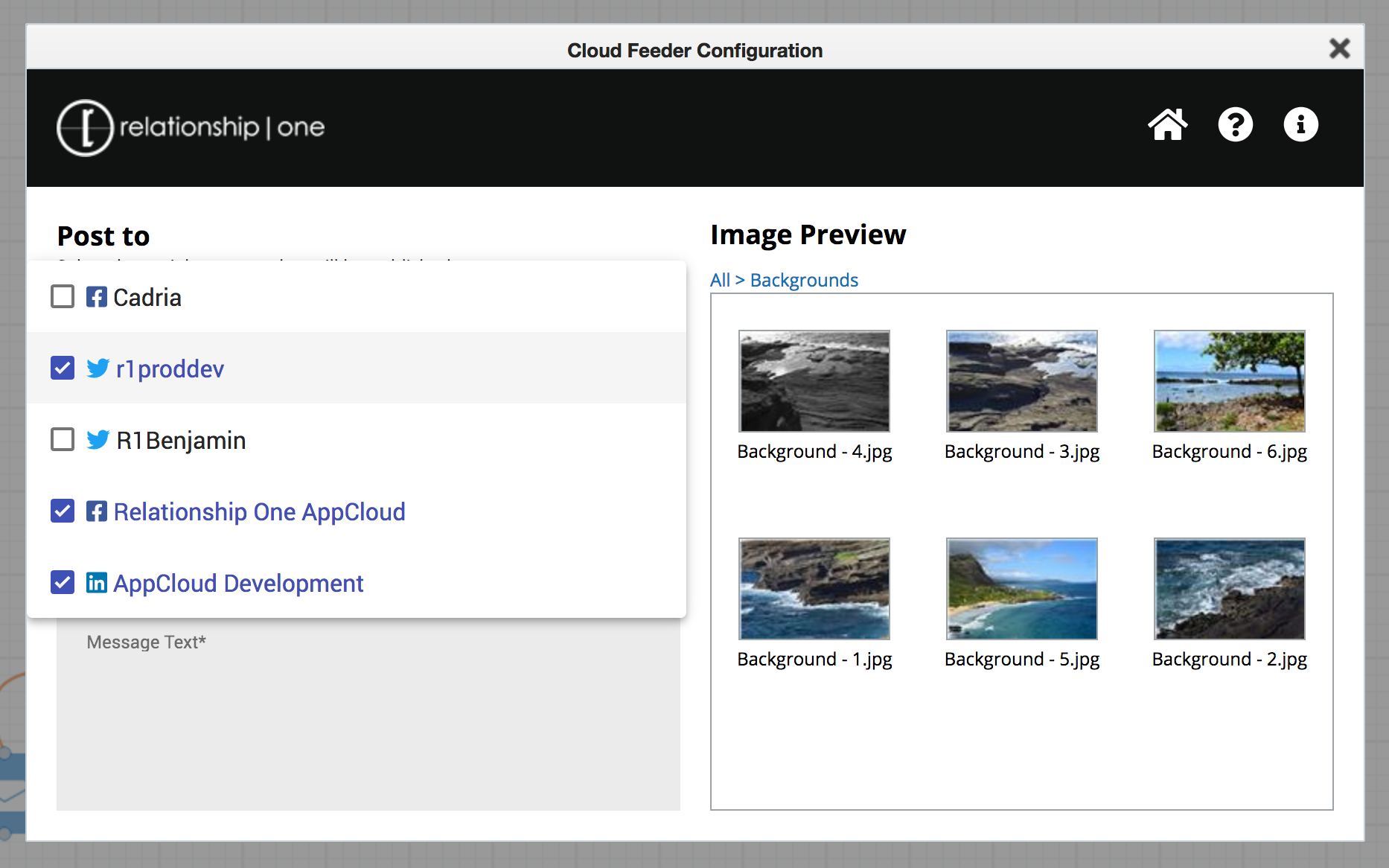
Once you have selected your social networks, use the text editor to create your social post. Keep in mind, each social network has specific text character limits. The visual guide above the Text area will count down as you add your posting. Once you've reached a limit, you will no longer be able to save your post.
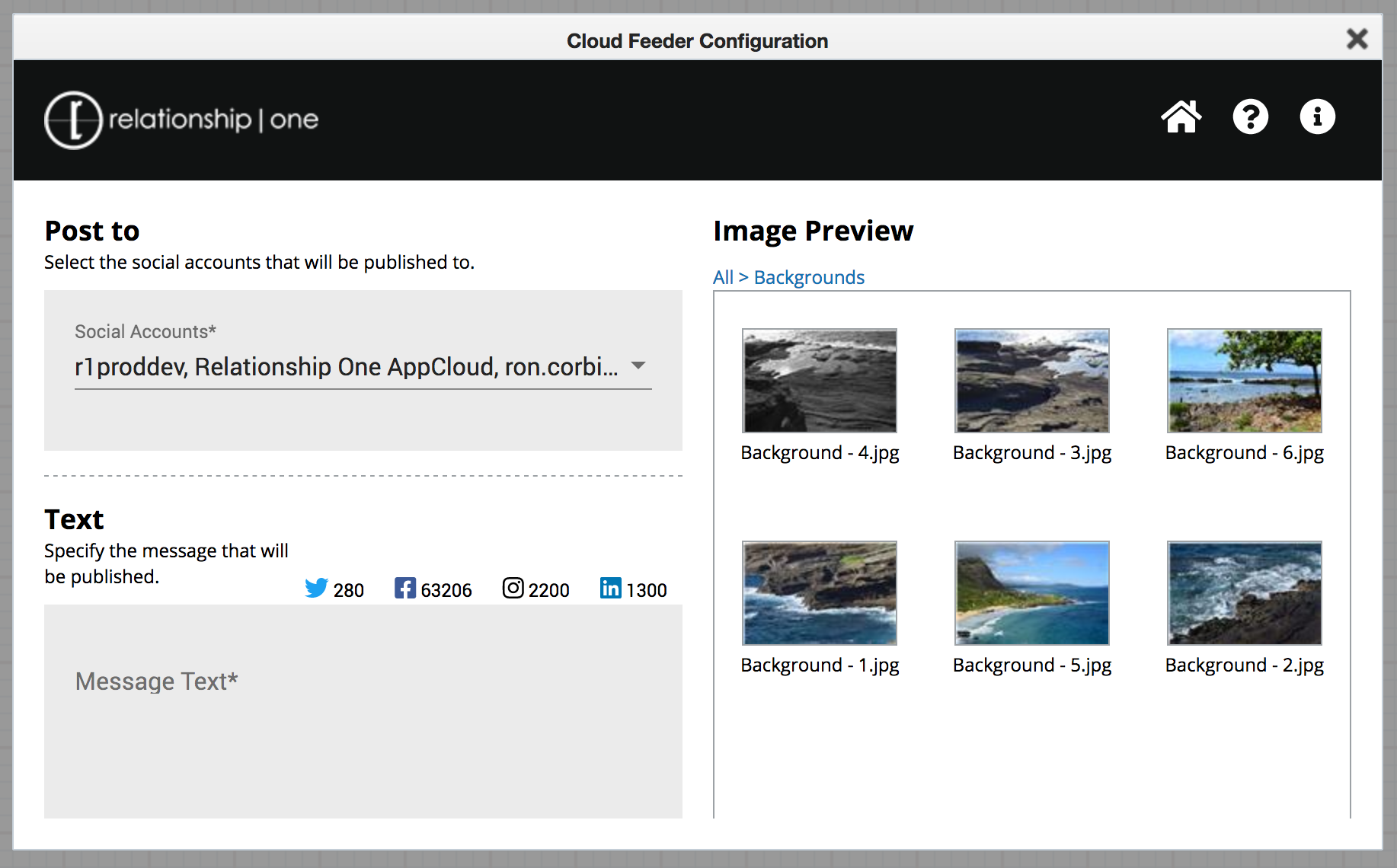
To add images from the Eloqua Image gallery, drill into your image folders in the Image Preview area. Click on the desired image to add it to your posting.
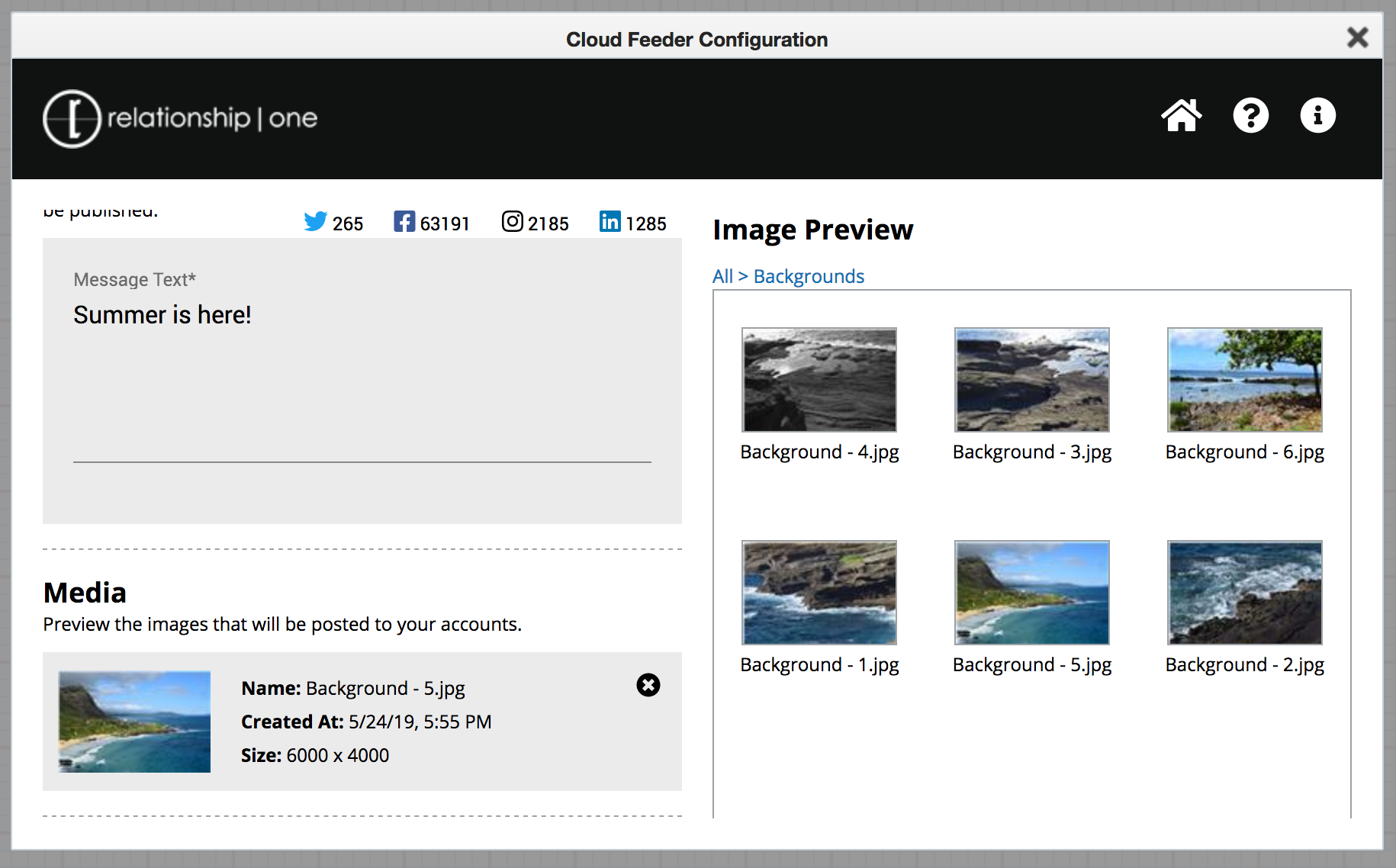
To remove an image, click on the button.
Click the Save button to save your posting settings.
Your Hootsuite Publisher Cloud Action has now been configured and is ready for activation. You can close the app configuration window by clicking the X in the upper right corner. When the Campaign Canvas is activated, your posts will be sent to Hootsuite and automatically scheduled for 20 minutes after Campaign Activation. Once activated and sent to Hootsuite, your posts will become read-only within Eloqua.
Updated about 1 year ago
