Transactional Email
Oracle Marketing Cloud - Eloqua Campaign Enhancer
Subscription RequiredThe Transactional Email app is a premium app and requires a subscription. To see subscription options or to start a trial, visit our AppCloud. If you don't have an AppCloud account, you'll need to create one first...but no worries, this app may require a subscription but you can create an AppCloud account for free!
App Overview
With the Transactional Email app for Eloqua, within minutes, send nearly any type of transactional email from your Eloqua platform. The Transactional Email app lets you:
- Set up new event trigger in minutes
- Generate unique API endpoint to send data
- Set up parameters to capture event data from a source system (e.g., commerce system, CRM, etc.)
- Parse simple or array content
- Test/view transactional events
Here are just a few examples:
- Abandon Cart - trigger reminder email with cart contents
- Wishlists/Favorites - trigger wishlist/favorites reminder with product information
- Order Confirmation - send order confirmation email with list of order items
- Shipment/Inventory - send order ship tracking / inventory update notification
- Recommendation - send upsell/cross sell message based on a transactional event
- Profile/Account Creation - send notification on new account/profile creation
- Status Notification - send status notifications / reminders from CRM/commerce triggers
When enabled, the Eloqua Contact (based on the email address specified in the event data mapping) will be sent a transactional email. If the Contact does not exist, the app will automatically create a new Eloqua Contact. Optionally, you can choose to update Eloqua Contact fields with data from your external system.
Emails can be personalized with standard out-of-the-box Eloqua field merges and by using the Transactional Email Cloud Content tool. As a bonus, transactional emails sent by the app are included as part of the Eloqua Contact's activity history, accessible within Oracle Profiler, and included within Eloqua Dashboards, Email Operational Reports, and Insight Reports.
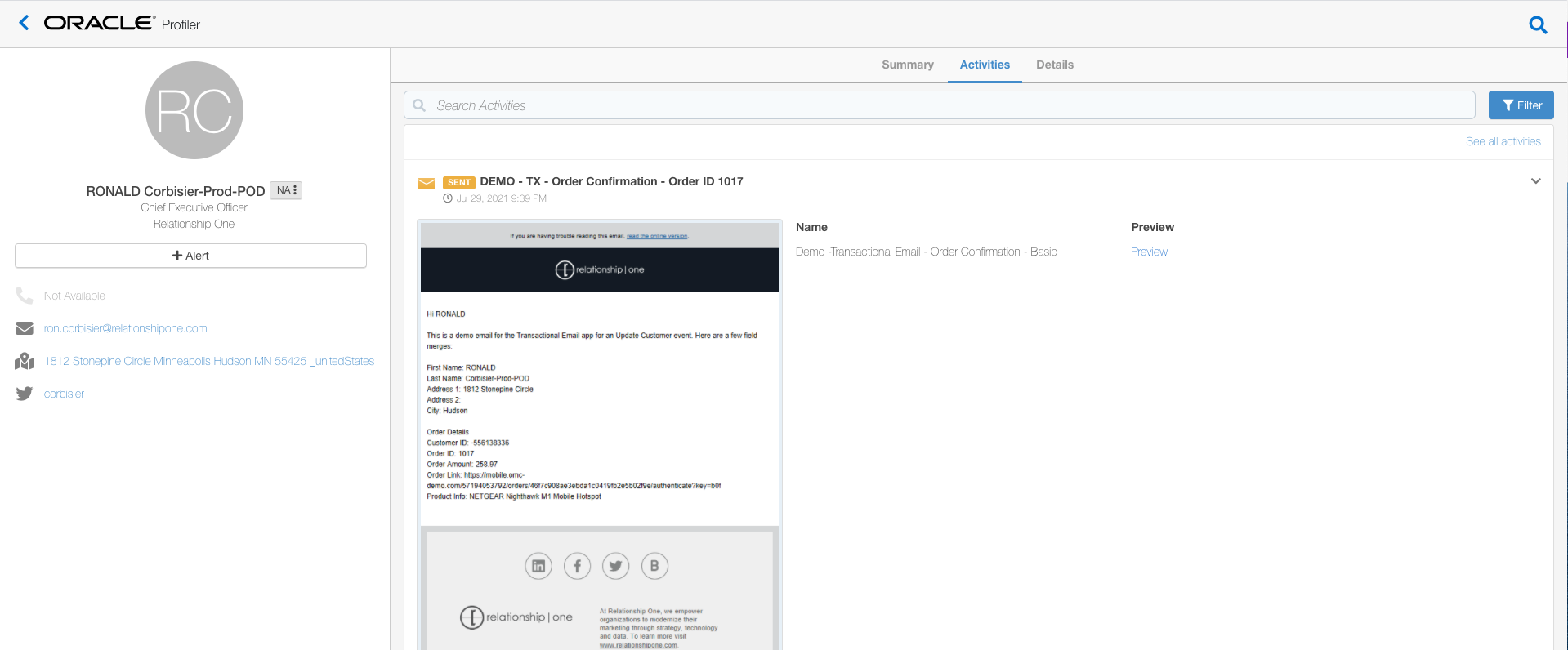
Transactional Email App for Oracle Eloqua Demo Video
App Installation
To install the Relationship One Shared Email Manager app:
- Click on the install URL below:
IP AllowlistingIf you have Eloqua IP allowlisting enabled, please add AppCloud IPs to your allowlist - 44.236.213.84 and 44.238.209.213.
Please note, the installation process must be done by a user with Eloqua Customer Administrator rights.
-
Log into Eloqua with your Eloqua Credentials, if required.
-
Click Accept and Install to add the app to your Eloqua instance.
-
Log into your Relationship One AppCloud account..
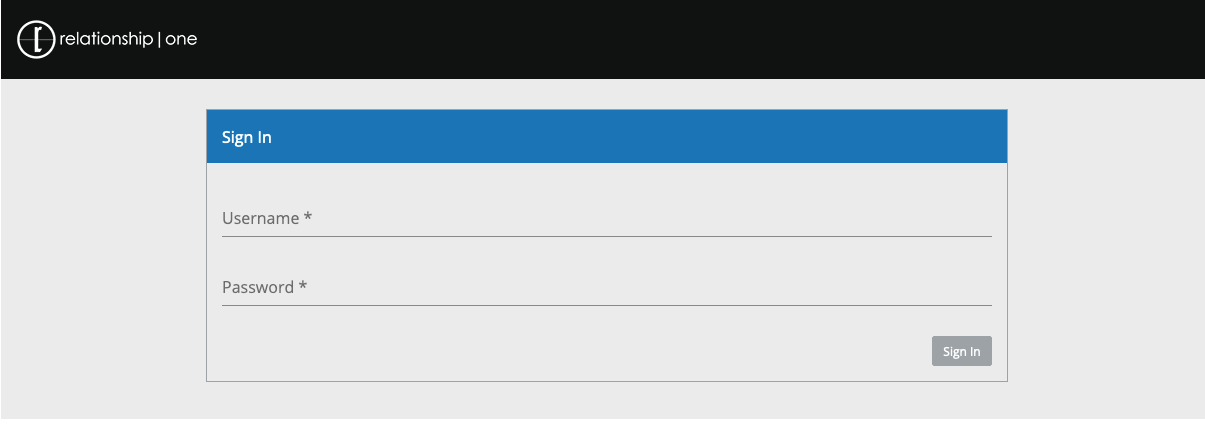
- Click Authenticate Me to grant permission for the app to communicate with Eloqua on your behalf.

- Click Done to complete the app installation.
The Relationship One Transaction Email app is now installed in the App Catalog inside of your Eloqua instance which can be found by clicking on Apps under the Settings menu in the Platform Extensions section. You can select the app to view the app description, modify the configuration settings, reinstall, or uninstall it. You can also check its status and dependencies.
Updated about 1 year ago
