Custom Object Segment Builder
Oracle Marketing Cloud - Eloqua Campaign Enhancer
App Overview
Use the Custom Object Segment Builder to narrow down a set of existing Custom Objects for use on Program Canvases
App Installation
To install the Relationship One Custom Object Segment Builder app:
- Click on the install URL below:
IP WhitelistingIf you have Eloqua IP whitelisting enabled, please add AppCloud IPs to your whitelist - 54.84.188.199 and 54.88.136.216.
Please note, the installation process must be done by a user with Eloqua Customer Administrator rights.
-
Log into Eloqua with your Eloqua Credentials, if required.
-
Click Accept and Install to add the app to your Eloqua instance.
-
Click Authenticate Me to grant permission for the app to communicate with Eloqua on your behalf.
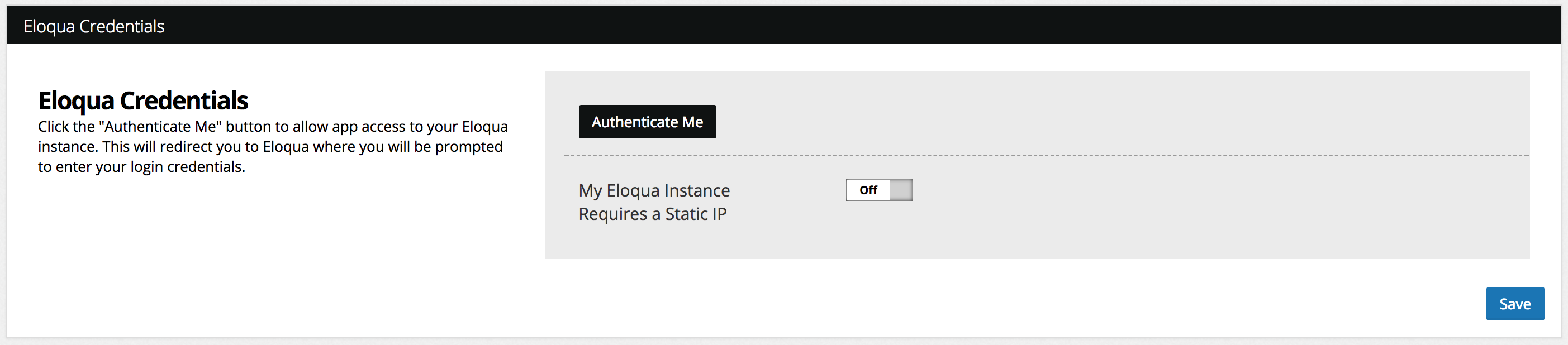
- Click Accept or switch users to allow Eloqua to access the app.
You will now see the Relationship One Custom Object Segment Builder app in the App Catalog inside of your Eloqua instance.
The Relationship One Custom Object Segment Builder app is now installed in the App Catalog inside of your Eloqua instance which can be found by clicking on Apps under the Settings menu in the Platform Extensions section. You can select the app to view the app description, modify the configuration settings, reinstall, or uninstall it. You can also check its status and dependencies.
App Configuration
Step 1: Add the Cloud Action
Within the Eloqua Program Canvas, find the Custom Object Segment Builder Feeder in the Data Sources area. Double-click on or drag the Custom Object Segment Builder onto your canvas workspace.
Save Your Program FirstAfter adding the Custom Object Segment Builder app to your Program canvas, we use information about the canvas as part of the app configuration. You must save your program before moving forward.
Double click on the cloud action and click the configure button.
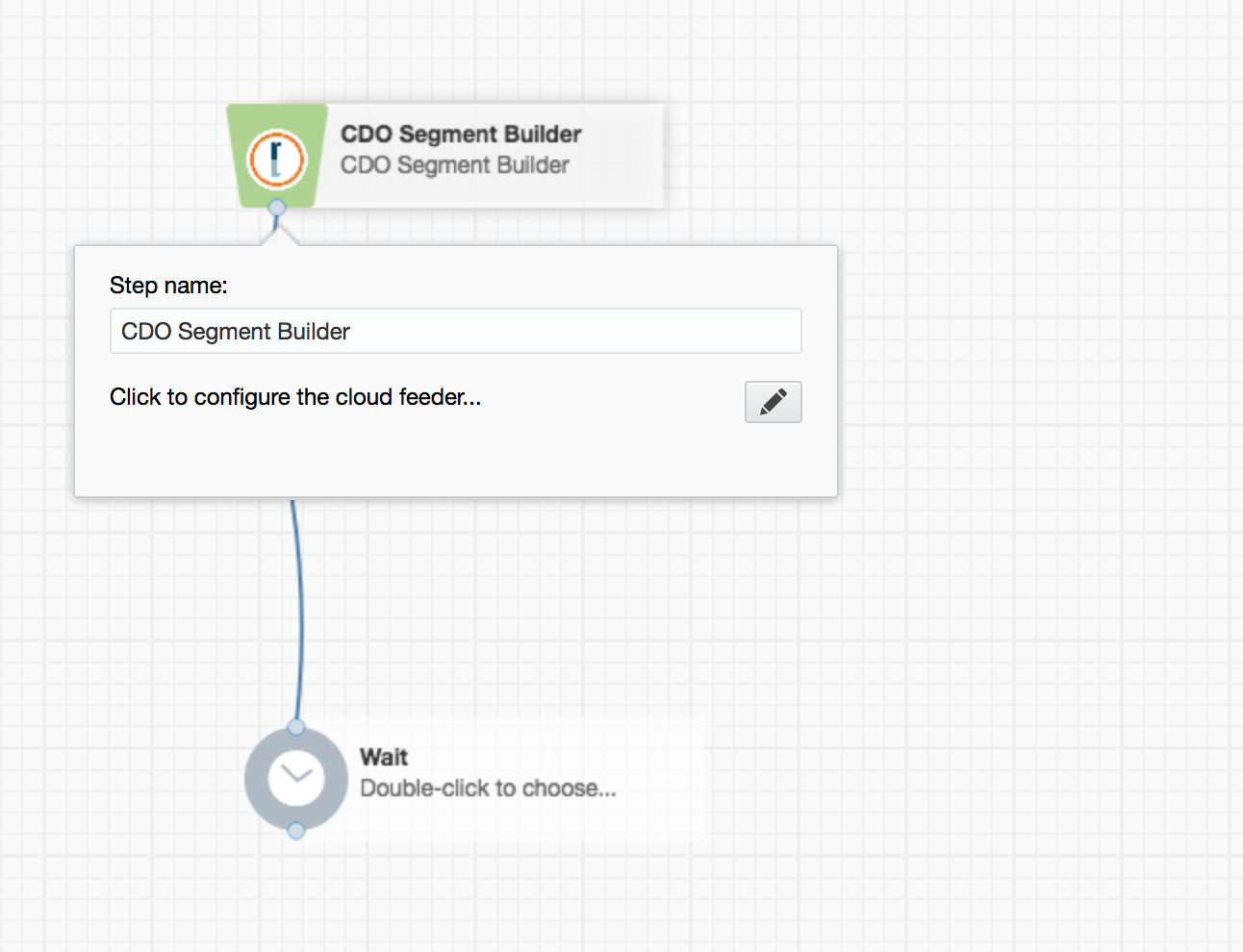
Step 2: Set Selection Criteria
To add selection criteria, select the appropriate Custom Object field, the comparator, and the value for that field. (Note: You must select the comparator before entering the target value; available fields are context-sensitive)
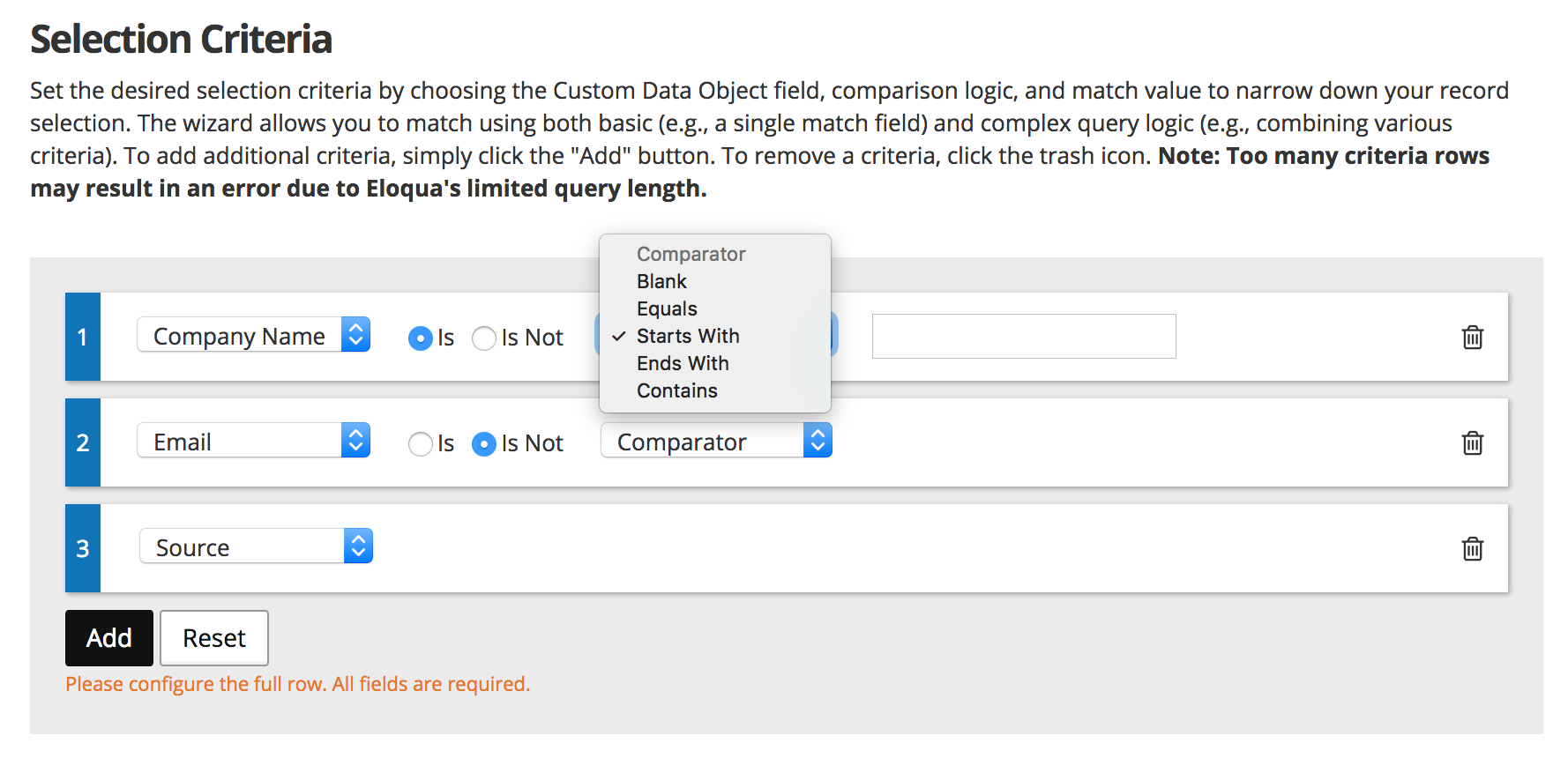
After your selection criteria has been set, determine whether you want to AND or OR the criteria lines together.
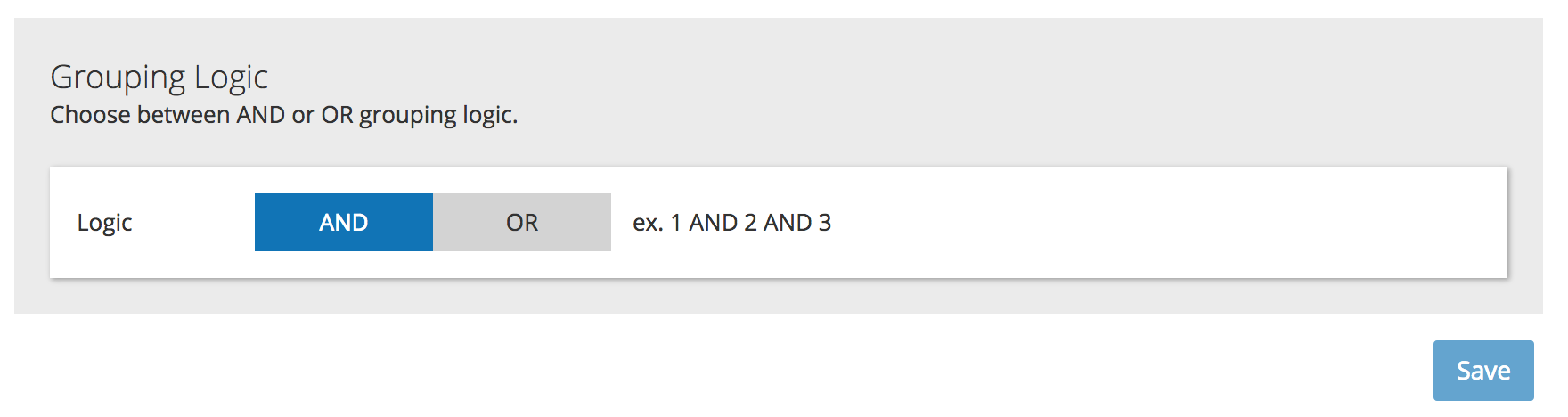
Click Continue to complete your configuration. The Custom Object Segment Builder will automatically enable when you activate the Program.
Updated about 1 year ago
