Cloud Decision
Oracle Marketing Cloud - Eloqua Channel App
App Configuration
Step 1: Add the Cloud Decision
Within the Eloqua Campaign Canvas or Program Canvas, find the etouches Decision in the Decisions menu area. Double-click on or drag the etouches Decision onto your canvas workspace.
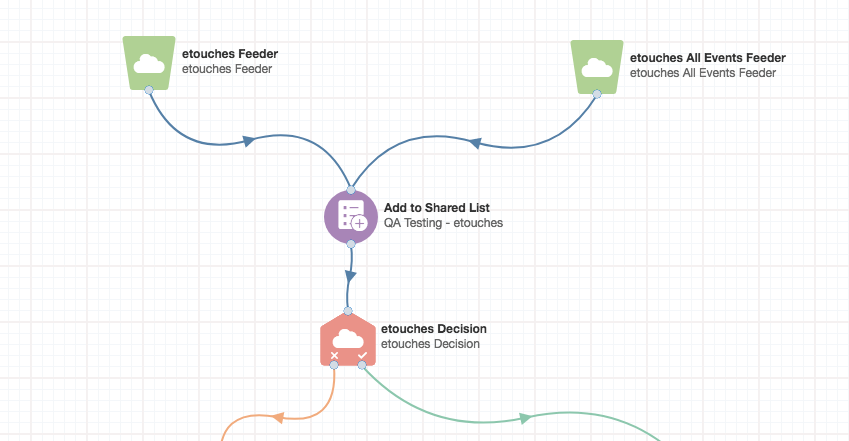
Step 2: Select etouches Event
To begin configuration of the app, double-click on the app step on the canvas. When you click on the configuration button (:fa-pencil:), a new frame will open with configuration settings. Type in the name of your etouches event or keywords from the event name. A menu will pop up to help with your selection.

Next, select the desired registration status values. Hold down the control or command button to select or deselect multiple options.
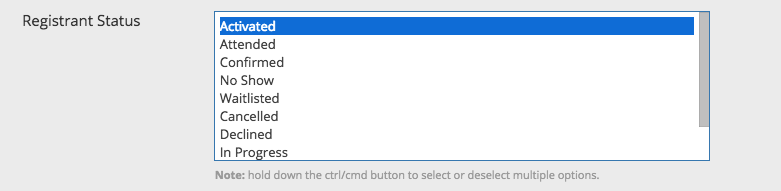
If your event has custom categories, you will also be able to select the desired category values. Similiar to registration status values, hold down the control or command button to select or deselect multiple options.
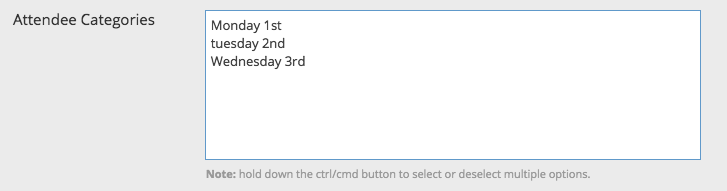
Lastly, you can optionally filter registrants based on their registration date.
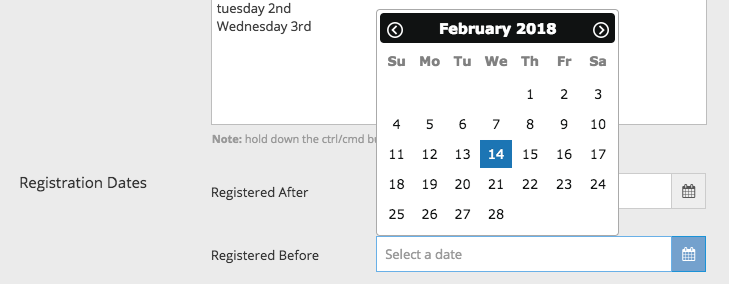
Click Continue to complete your app configuration. The Cloud Decision will automatically enable when you activate the Campaign or Program.
Updated about 1 year ago
