Landing Page Cloud Content
Oracle Marketing Cloud - Eloqua Personalization Manager
The Personalization Manager Landing Page Cloud Content app bring all of the same personalization tools available for email to landing pages.
App Configuration
Step 1: Create and Save a Placeholder Landing Page
First, create and save the landing page you wish to use. This is required in order to select the landing page in the Personalization Manager Action. A blank landing page is sufficient for this step.
Step 2: Enable Landing Page Cloud Content
In your Personalization Manager Action, in the Content Personalization section, select your personalization channel and complete the associated settings if not already done. Next, switch the Enable Landing Page Cloud Content toggle to On. Finally, select the landing page you created in Step 1.
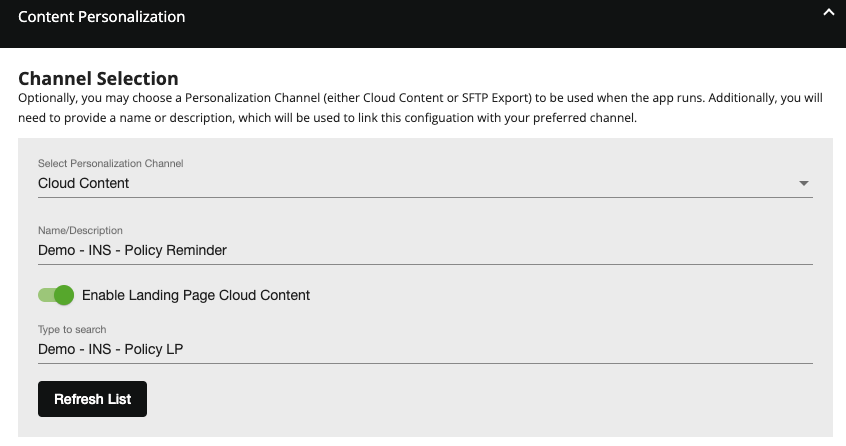
Step 3: Enable Roll-up
Optionally, enabling roll-ups for Email also enables the same functionality for Landing Pages. For more information on configuring roll-ups, see the Email Cloud Content section of the user guide.
Step 4: Complete Landing Page
Landing Page Cloud Content uses the same editor as Email Cloud Content. Use the rich text editor to create the content that should be added to your landing page. You can personalize this content with Eloqua Custom Object Fields by dragging the field merges (highlighted in blue) into the editor.
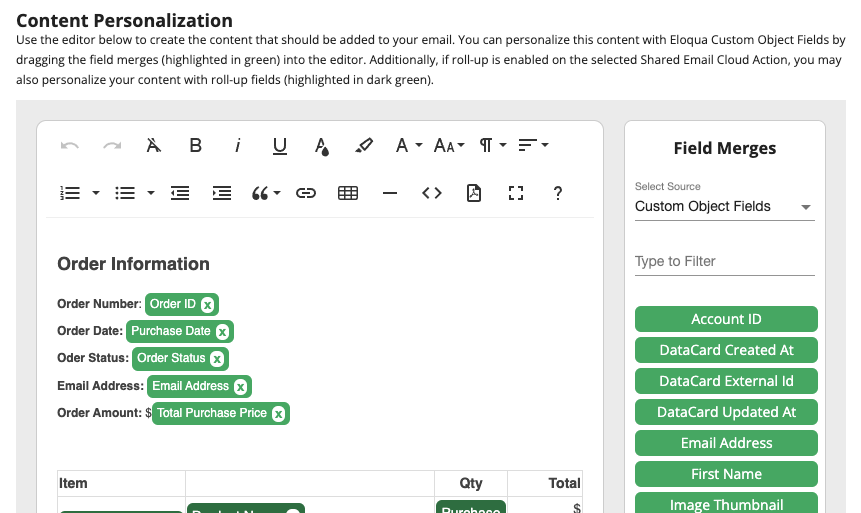
To remove a field merge, click the X.
When finished, click the Save button to save your Cloud Content configuration.
Step 5: Link to Landing Page
Once your landing page is complete with Cloud Content, link to it in your email Cloud Content or SFTP export. To add your landing page link to your email, open your email Cloud Content, click the (:fa-link:) button, then click the (:fa-search:) icon, and select the landing page link from the list. To add your landing page link to your SFTP export, open the SFTP Exporter Action, add a new field mapping, toggle to URLs (:fa-link:), and select the landing page link from the list.
Note: Your landing page Cloud Content requires additional query string parameters that are automatically added by following the above steps. Linking to your landing page without these parameters will not populate personalized Cloud Content.
Cloud Content AppStats Reporting
To view Cloud Content activity, click on the chart icon. The stacked column chart will visually show:
- Landing pages with Cloud Content in Blue
- Landing pages with blank Cloud Content in Green
- Any record failures indicating landing pages were not generated in Dark Orange
You can change the date by selecting the date picker or using the Prev or Next buttons.
Updated about 1 year ago
