Edit/Copy/Delete Transactional Event
Oracle Marketing Cloud - Eloqua Transactional Email App Feature
To modify an existing transactional event, navigate to the Settings area (:fa-gear: icon) and click on Apps under the Settings menu in the Platform Extensions section. Open the Transactional Email app and click on the Configure icon (:fa-gear:). You may need to log in using your Relationship One AppCloud credentials.
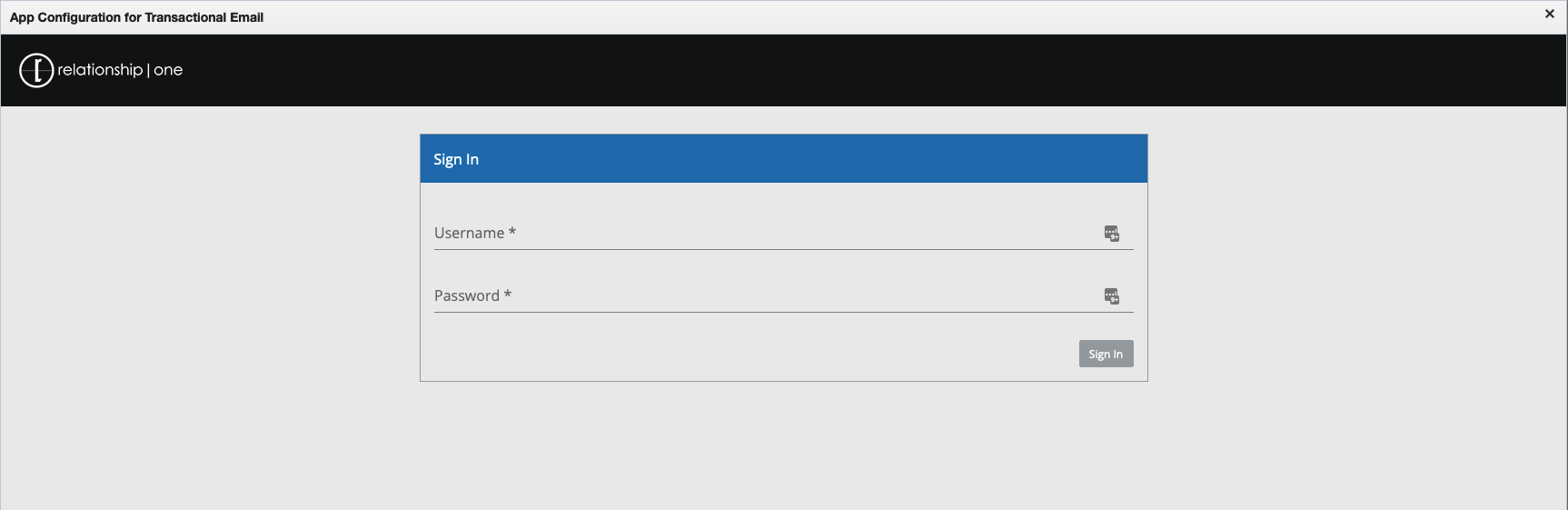
List of Transactional Events
In the Transactional Events section of the app setup, you will see a table of previously configured transactional events. This table can be sorted by the event name or the status. You can also search the event names for a specific event.
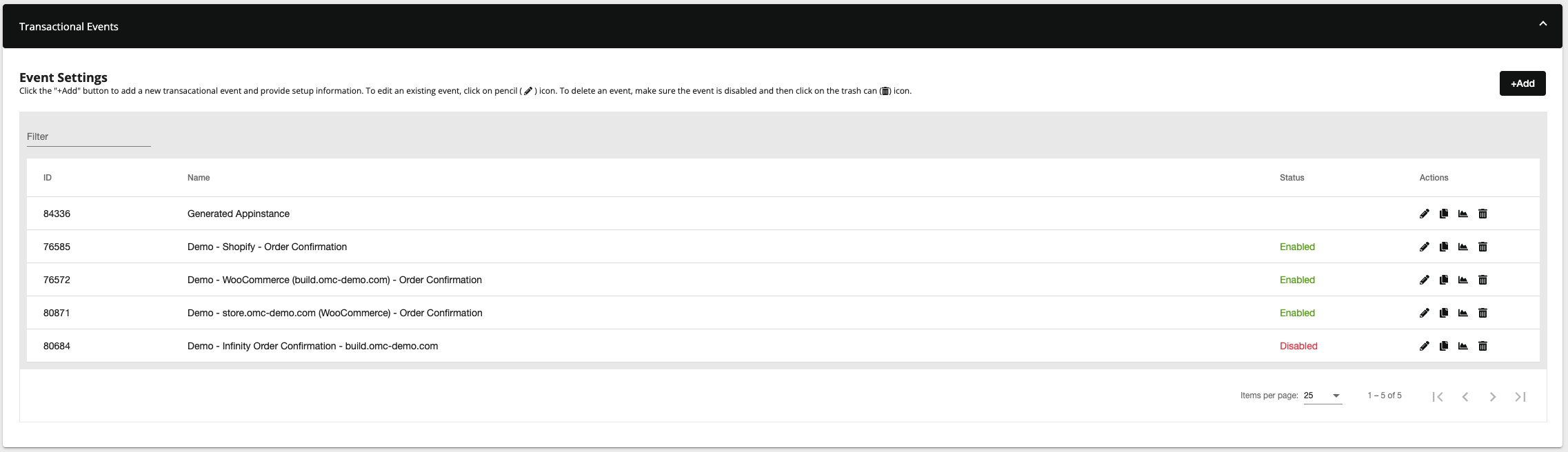
Edit Transactional Event
To edit an event, click edit (:fa-pencil:) on the corresponding event you wish to edit. Continue to make your desired changes to the event name, associated email, security settings, field mappings, or other settings. For more information on these settings, see the instructions on Add Transaction Event. When finished, click the Save button in the lower right.
Copy Transactional Event
To copy an event, click copy (:fa-copy:) on the corresponding event you wish to copy. A copy of the event will be displayed in the table with a matching name and 'Copy - ' appended to the beginning. The new event will be disabled by default and will no longer have an email associated with it. All other settings will be copied to the new event and can be modified by following the instructions for editing transactional events above.
Delete Transactional Event
To delete an event, you must first remove the associated transactional email by either deleting the email or removing the cloud content on the email. Then, return to the Transactional Email setup area and click delete (:fa-trash:) on the corresponding event you wish to delete. After confirming, the event will be pemanently deleted.
Updated about 1 year ago
