SFTP Tools
Oracle Marketing Cloud - Eloqua Campaign Enhancer
Subscription RequiredThe SFTP Tools app is a premium app and requires a subscription. To see subscription options or to start a trial, visit our AppCloud. If you don't have an AppCloud account, you'll need to create one first...but no worries, this app may require a subscription but you can create an AppCloud account for free!
App Overview
The SFTP Tools app for Eloqua is a great app when you need to get data out of Eloqua in a fast and flexible way. You can use it to send a list to a tele-qualification team, a print vendor, a fulfillment partner, or maybe to some backend system. The app currently includes two Cloud Actions - one for Campaign Canvas and one for Program Canvas:
- The Campaign Notifier for SFTP Cloud Action for Campaign Canvas can create an output file with Eloqua Contact, Campaign, and static field information.
- The Program Notifier for SFTP Cloud Action for Program Canvas can create an output file with Eloqua Contact fields and static fields.
We will be adding more services to this app going forward. As we do, if you have a subscription to this app, new features will automatically become available within your Eloqua instance.
App Installation
To install the Relationship One SFTP Tools app:
- Click on the install URL below:
IP AllowlistingIf you have Eloqua IP allowlisting enabled, please add AppCloud IPs to your allowlist - 44.236.213.84 and 44.238.209.213.
Please note, the installation process must be done by a user with Eloqua Customer Administrator rights.
-
Log into Eloqua with your Eloqua Credentials, if required.
-
Click Accept and Install to add the app to your Eloqua instance.
-
Click Authenticate Me to grant permission for the app to communicate with Eloqua on your behalf.
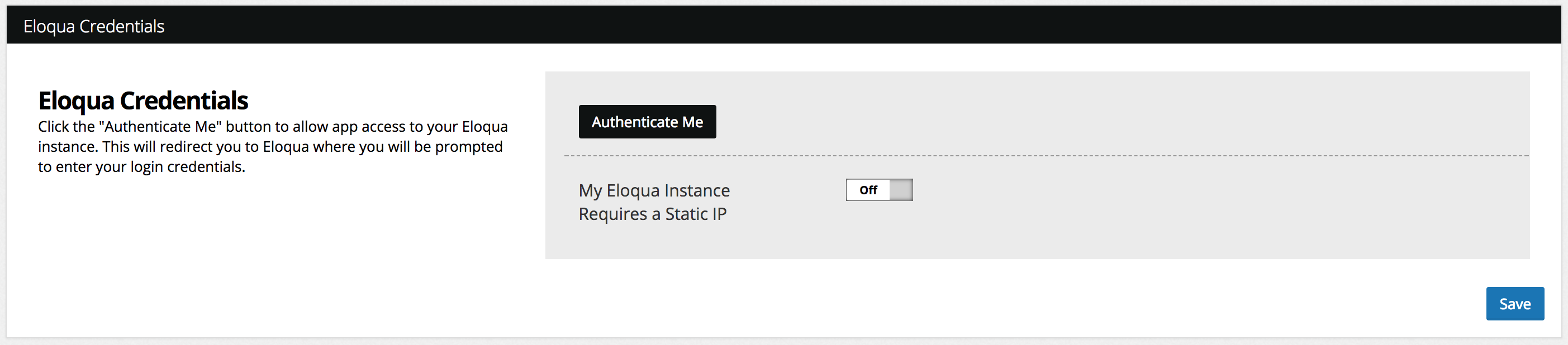
-
Click Accept or switch users to allow Eloqua to access the app.
-
Click Save to complete the app installation.
You will now see the Relationship One SFTP Tools app in the App Catalog inside of your Eloqua instance.
The Relationship One SFTP Tools app is now installed in the App Catalog inside of your Eloqua instance which can be found by clicking on Apps under the Settings menu in the Platform Extensions section. You can select the app to view the app description, modify the configuration settings, reinstall, or uninstall it. You can also check its status and dependencies.
Updated about 1 year ago
