OCM - User Importer
Oracle Marketing Cloud - Compendium
Subscription RequiredThe Oracle Content Marketing - User Importer app is a premium app and requires a subscription. To see subscription options or to start a trial, visit our AppCloud. If you don't have an AppCloud account, you'll need to create one first...but no worries, this app may require a subscription but you can create an AppCloud account for free!
App Overview
With the Oracle Content Marketing - User Importer app, bulk create and update Compendium users. With the app, you can:
- Use the Helper Tools to quickly inventory your Oracle Content Marketing (OCM) instance
- Bulk create or update OCM users
- Bulk enable or disable OCM users
- Reset passwords for a list of users rather than one-by-one
- Add or remove a group of users from OCM business units
Create or Update Users
To create new or update existing OCM users, click New Import. Give your import a name or description, select the "Add/Update Users" Import Action and select your OCM credentials. If you haven't added a credential, you can click "Add Credential".
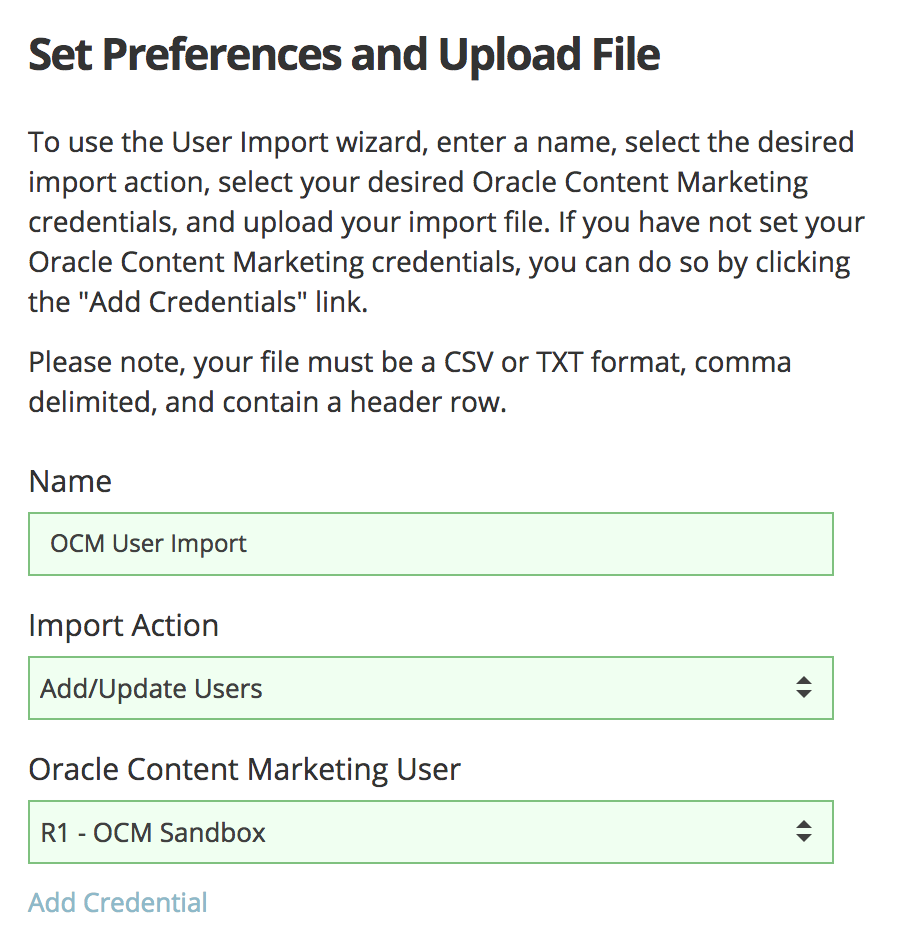
Click or drag your import file onto the dropzone area. you will see a preview of your file. Your file must be a CSV or TXT format, comma delimited, and contain a header row.
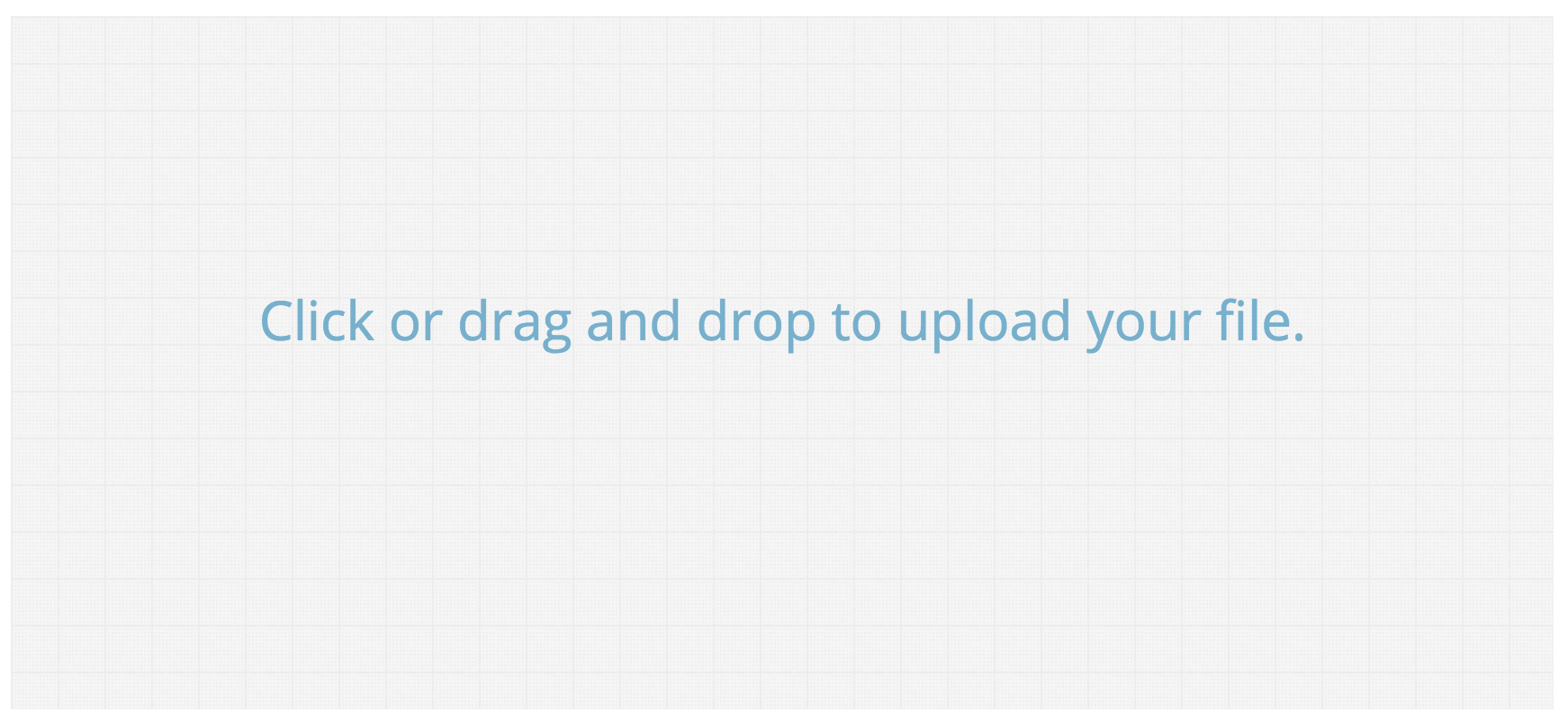
Click Continue.
To map fields of your import file to create/update Oracle Content Marketing (OCM) users, simply click the +Add Field button to add a new field to be imported from the import file and map it to the desired OCM field. If you map the Oracle Content Marketing User ID field and there is a value, the existing user will be updated. If there is no value, a new user will be created. To remove a field, simply click the trashcan (:fa-trash:) icon.
To create a new user, at a minimum, you must include the username, first name, last name, email address fields in your mapping.
Enable or Disable Users
To enable or disable users in bulk, just select the "Enable/Disable Users" Import Action. Once you have uploaded your import file, you will need to choose the Enable or Disable action and specify the field in your import file that contains the OCM user's ID. You can use the help tools, Users/Authors, to find user IDs.

Click Continue.
Reset Password
To reset user passwords in bulk, just select the select the "Reset Users' Password" Import Action. Once you have uploaded your import file, you will need to specify the field in your import file that contains the OCM user's ID. You can use the help tools, Users/Authors, to find user IDs.
Click Continue.
Add or Remove Business Units
To bulk add or remove users to business units, select the select the "Add to/Remove from Business Unit" Import Action. Once you have uploaded your import file, you will need to select the Add or Remove action, specify the field in your import file that contains the OCM user's ID, and select the desired Business Unit. You can use the help tools, Users/Authors, to find user IDs.
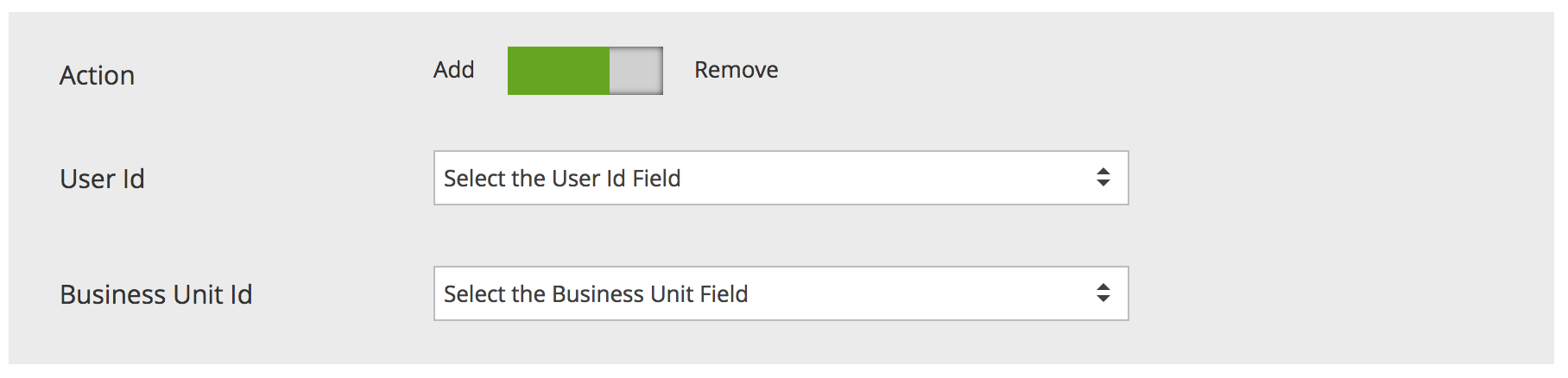
Click Continue.
Optionally, you can receive an email notification for a successful import or if the import fails. Click Continue.
Once you have reviewed your import settings, click Import File to execute your import.
Updated about 1 year ago
