Aventri (formerly etouches)
Oracle Marketing Cloud - Eloqua Channel App
Subscription RequiredThe Aventri app is a premium app and requires a subscription. To see subscription options or to start a trial, visit our AppCloud. If you don't have an AppCloud account, you'll need to create one first...but no worries, this app may require a subscription but you can create an AppCloud account for free!
App Overview
Relationship One's Aventri (formerly known as etouches) app includes three services - two Cloud Feeders and a Cloud Decision.
- The Aventri Cloud Feeder allows users to import event and attendee data into the Eloqua Contact database (and optionally a Custom Object) via program & campaign canvas for a specific event.
- The Aventri All Events Cloud Feeder allows users to import event and attendee data into the Eloqua Contact database (and optionally a Custom Object) via program & campaign canvas across multiple events.
- The Aventri Cloud Decision allows users to compare Eloqua Contact records to Aventri attendees right within a Campaign Canvas or Program Canvas workflow. Then users can automate what happens next based on the match result.
App Installation
To install the Relationship One Aventri app:
- Click on the install URL below:
IP AllowlistingIf you have Eloqua IP allowlisting enabled, please add AppCloud IPs to your allowlist - 44.236.213.84 and 44.238.209.213.
Please note, the installation process must be done by a user with Eloqua Customer Administrator rights.
-
Log into Eloqua with your Eloqua Credentials, if required.
-
Click Accept and Install to add the app to your Eloqua instance.
-
Click Authenticate Me to grant permission for the app to communicate with Eloqua on your behalf.

-
Click Accept or switch users to allow Eloqua to access the app.
-
To provide access to your Aventri account click “Authenticate Me” within the “Aventri Access” section. You will need to provide your Aventri Account ID and Account Key which can be found in your Aventri application under Account Settings > Integrations > API.
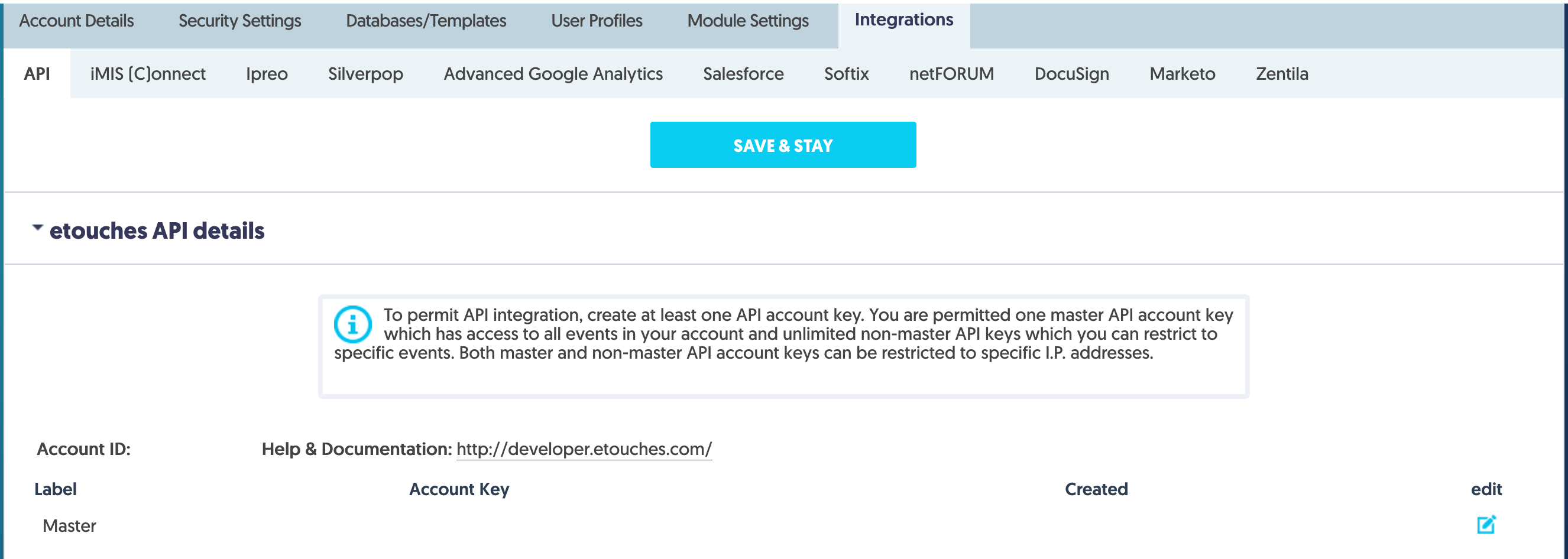
Enter your Account ID and Account Key information and click Authorize Me.

- Click Save to complete the app installation.
You will now see the Relationship One Aventri app in the App Catalog inside of your Eloqua instance.
The Relationship One Aventri app is now installed in the App Catalog inside of your Eloqua instance which can be found by clicking on Apps under the Settings menu in the Platform Extensions section. You can select the app to view the app description, modify the configuration settings, reinstall, or uninstall it. You can also check its status and dependencies.
Updated about 1 year ago
