Eloqua Inspector
Oracle Marketing Cloud - Eloqua Cloud App
App Overview
Use the Eloqua Inspector app to conduct an audit of your Eloqua instance. With this app, select the elements you would like to inspect, including field information (Contacts and Accounts), Custom Object lists, and asset information, such as Campaigns, Emails, Forms, and Landing pages. Your results will be sent to you via email as a compressed file of individual element CSV files.
App Configuration
Step 1: Sign In to the Relationship One AppCloud
If you are not already logged into the Relationship One AppCloud, please visit http://appcloud.relationshipone.com and sign in. If you do not have an AppCloud account, please create one.
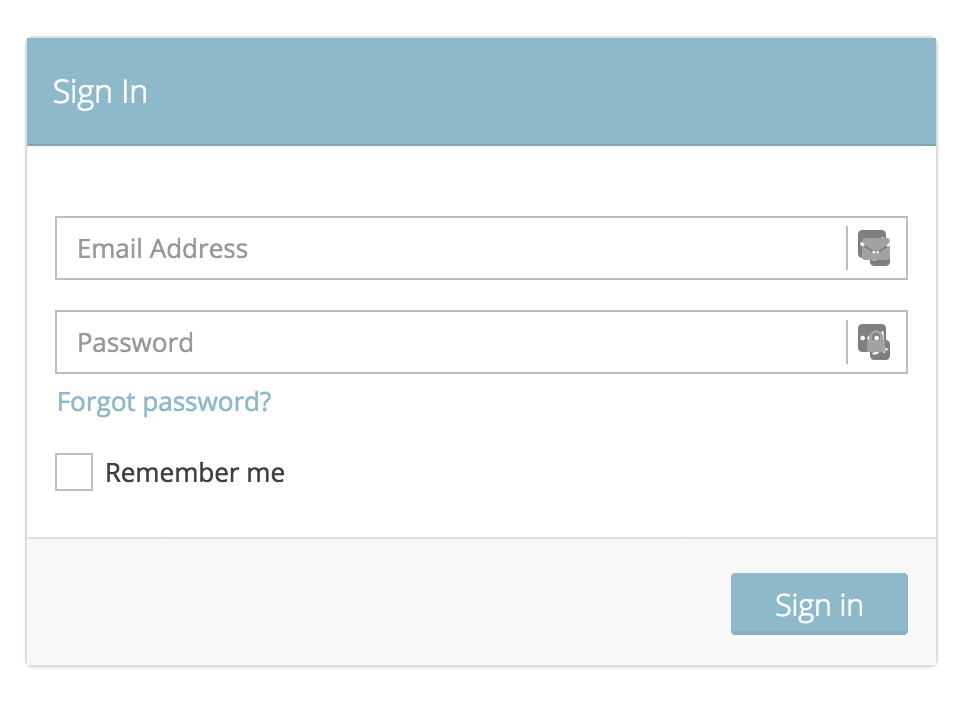
Step 2: Cloud App Setup
To execute a new Eloqua inspection, select Eloqua Inspector under the Apps > Oracle Eloqua menu. Once there, click the New Configuration button. Provide a name, description (optional) and your desired Eloqua credentials.
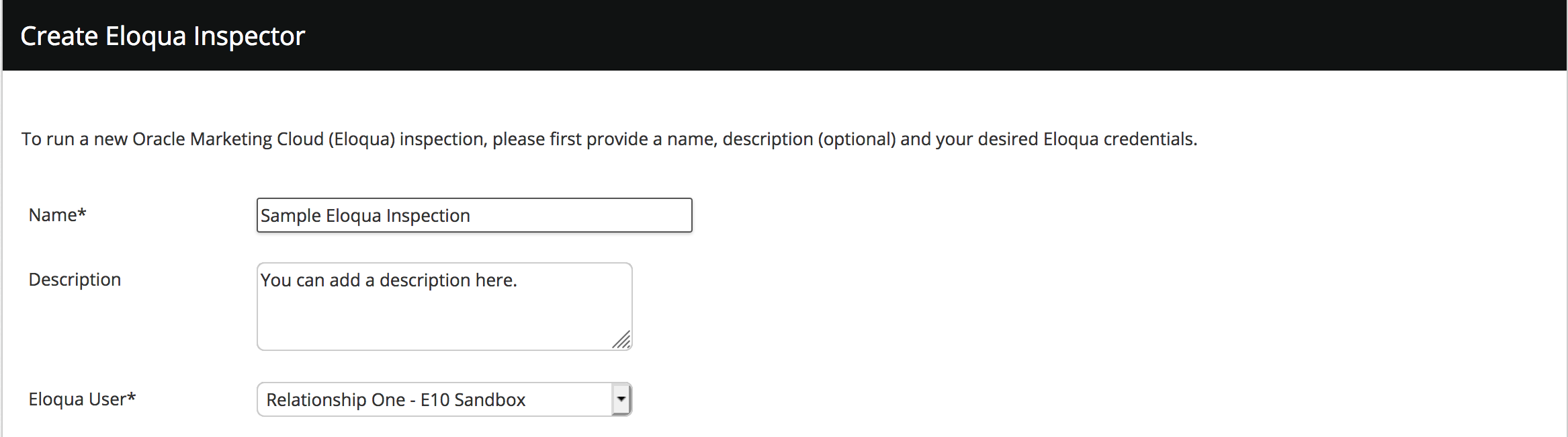
Next, provide the email address that should receive the inspection information (currently, you can only send Eloqua Inspector information to a single email address recipient for each run).

Lastly, choose the elements that you would like to inspect. Your options include Contact Fields, Account Fields, Customer Data Objects, Campaigns, Emails, Forms, Landing Pages, and Segments.

Once you have selected the desired elements for inspection, click the Save button to save your app configuration for later or the Run button to save and run your inspection. Depending on the size of your Eloqua database and the choices selected, the inspection process can take only minutes or up to a couple of hours.
When the inspection has completed, you will receive an email notification containing a compressed file made up of individual element CSV files.
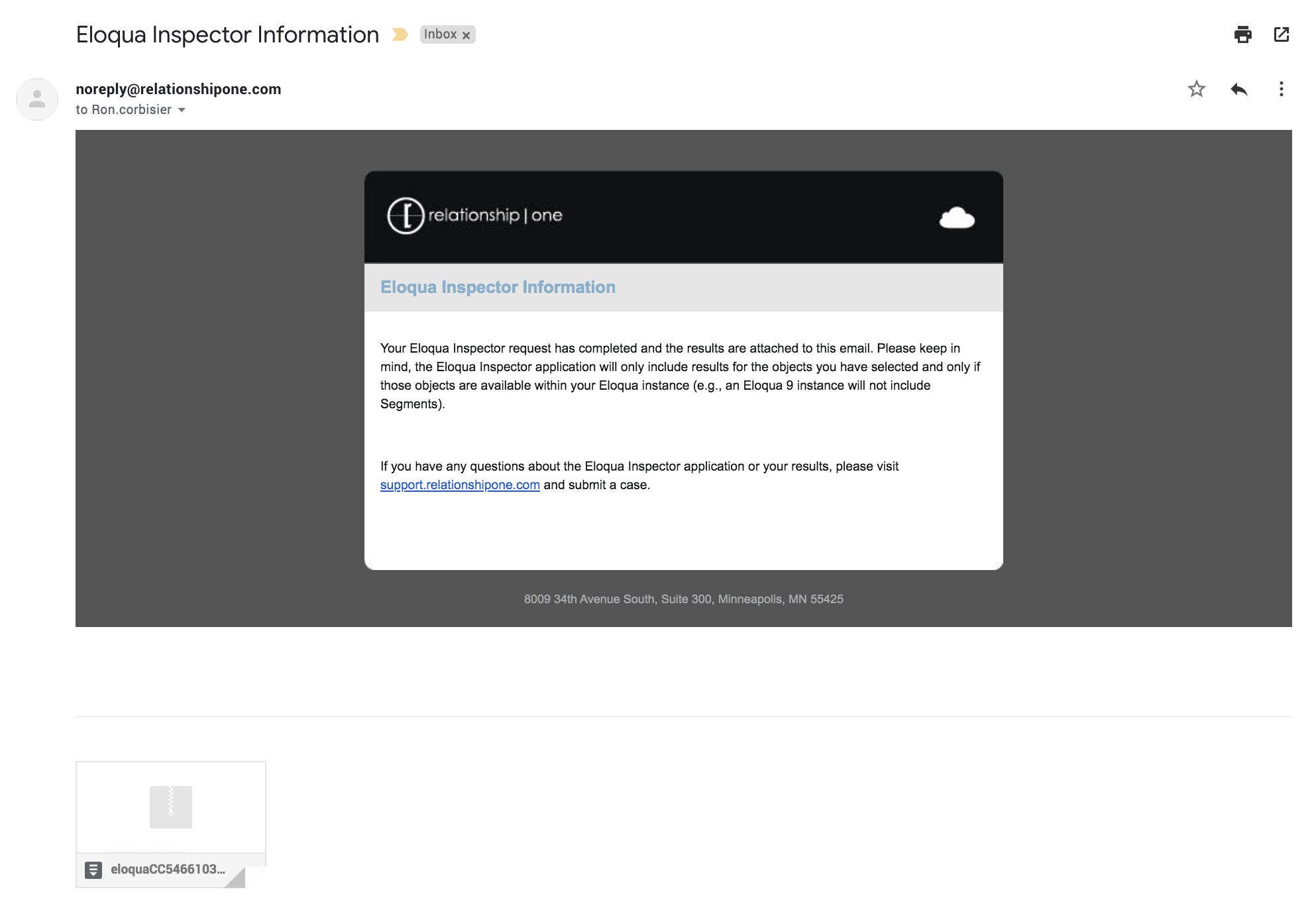
Updated about 1 year ago
