Eloqua Asset Generator
Oracle Marketing Cloud - Eloqua Campaign Enhancer
Subscription RequiredThe Eloqua Asset Generator app is a premium app and requires a subscription. To see subscription options or to start a trial, visit our AppCloud. If you don't have an AppCloud account, you'll need to create one first...but no worries, this app may require a subscription but you can create an AppCloud account for free!
App Overview
Use the Eloqua Asset Generator (EAG) app to standardize your Eloqua asset (e.g., campaigns, forms, landing pages, segments, etc.) naming and auto-generate Eloqua assets. It's a must-use app for keeping your Eloqua instance in order and gives you the added benefit of streamlining reporting within Insight. As part of the app, you can add as many text, date, numeric and picklist options you need as part of your standardization approach and then access the generator via a convenient Cloud Menu. The initial version of the app also allows you to select an Eloqua Campaign template and auto-generate Eloqua Campaign and Segment assets (future version will expand to include other Eloqua assets).
This app is restricted to authorized users so if you can't access the app via the Eloqua Cloud Menu, contact your Eloqua administrator.
App Installation
To install the Relationship One Eloqua Asset Generator app:
- Click on the install URL below:
IP AllowlistingIf you have Eloqua IP allowlisting enabled, please add AppCloud IPs to your allowlist - 44.236.213.84 and 44.238.209.213.
Please note, the installation process must be done by a user with Eloqua Customer Administrator rights.
-
Log into Eloqua with your Eloqua Credentials, if required.
-
Click Accept and Install to add the app to your Eloqua instance.
-
Click Authenticate Me to grant permission for the app to communicate with Eloqua on your behalf.

-
Click Accept or switch users to allow Eloqua to access the app.
-
Click Save to advance to the User Authorization page.
-
Enter the Eloqua user names to provide access to the Eloqua Asset Generator app.

- Create your naming convention structure by adding at least one naming convention element. Click the +Add button to add more naming convention elements including text, numeric, date and picklist options. To re-order your Name Generator, just drag the desired element up or down.
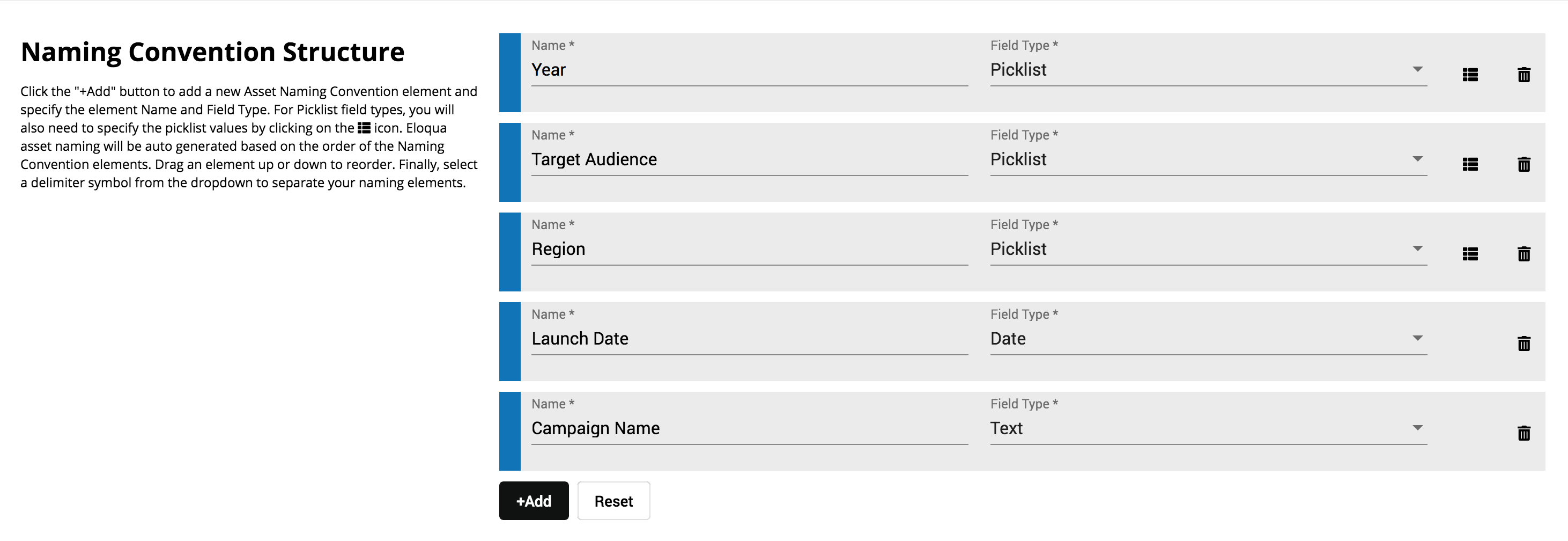
For picklists, click the list icon (:fa-list:) and add list name/value options. You can re-order your list options by dragging the option up or down. Click the trashcan icon (:fa-trash:) to remove a list option.
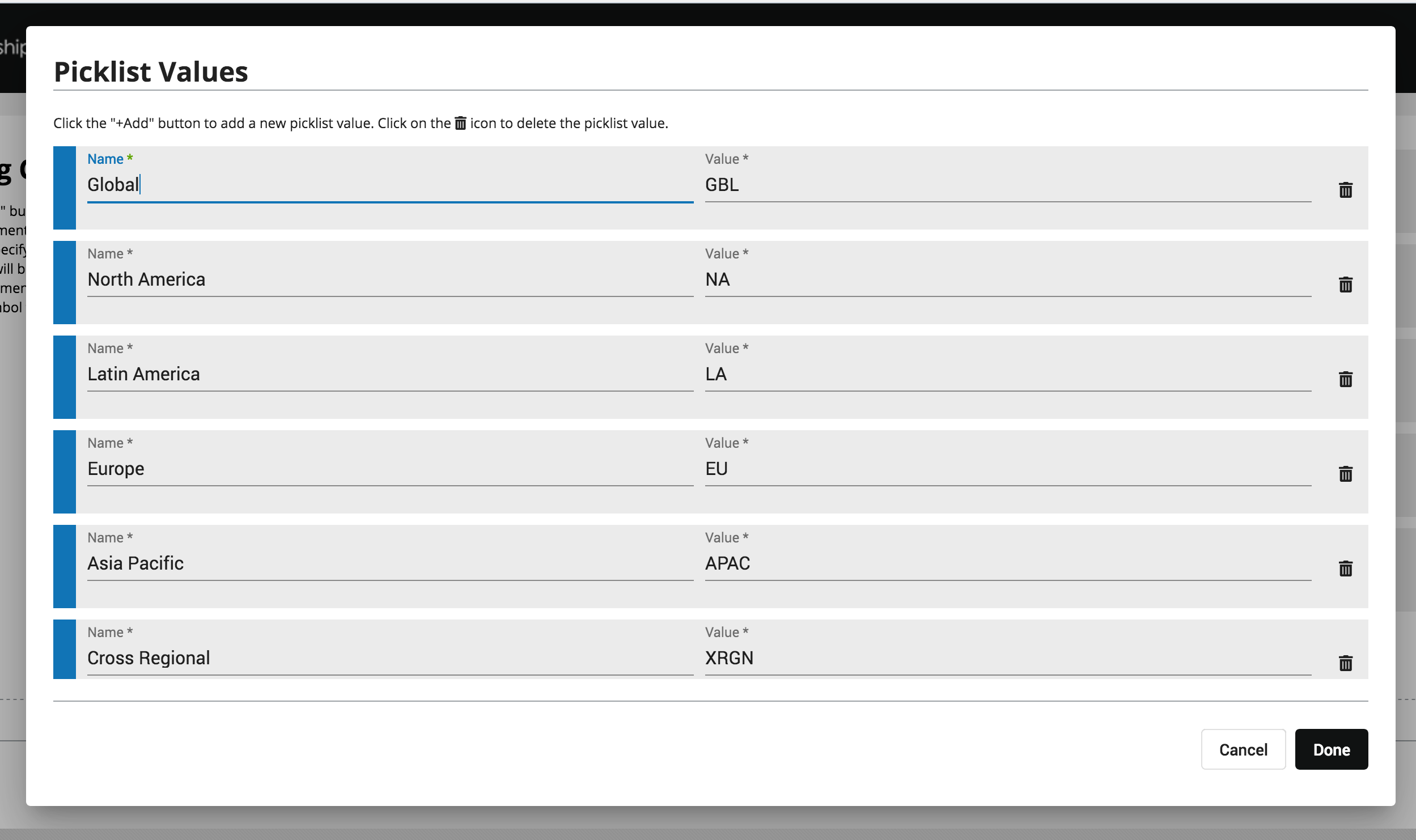
- To apply naming convention criteria to Eloqua Campaigns, click on Campaigns.
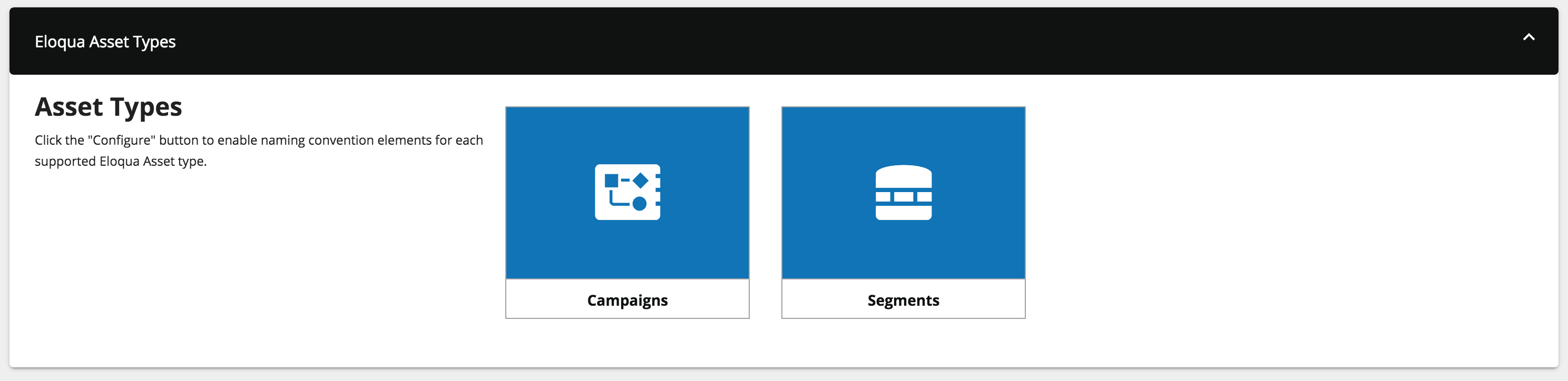
Toggle to Enabled to enable a naming convention criteria to be used when creating a Campaign. Optionally, you can map the value of the criteria to an Eloqua Campaign standard or custom field.
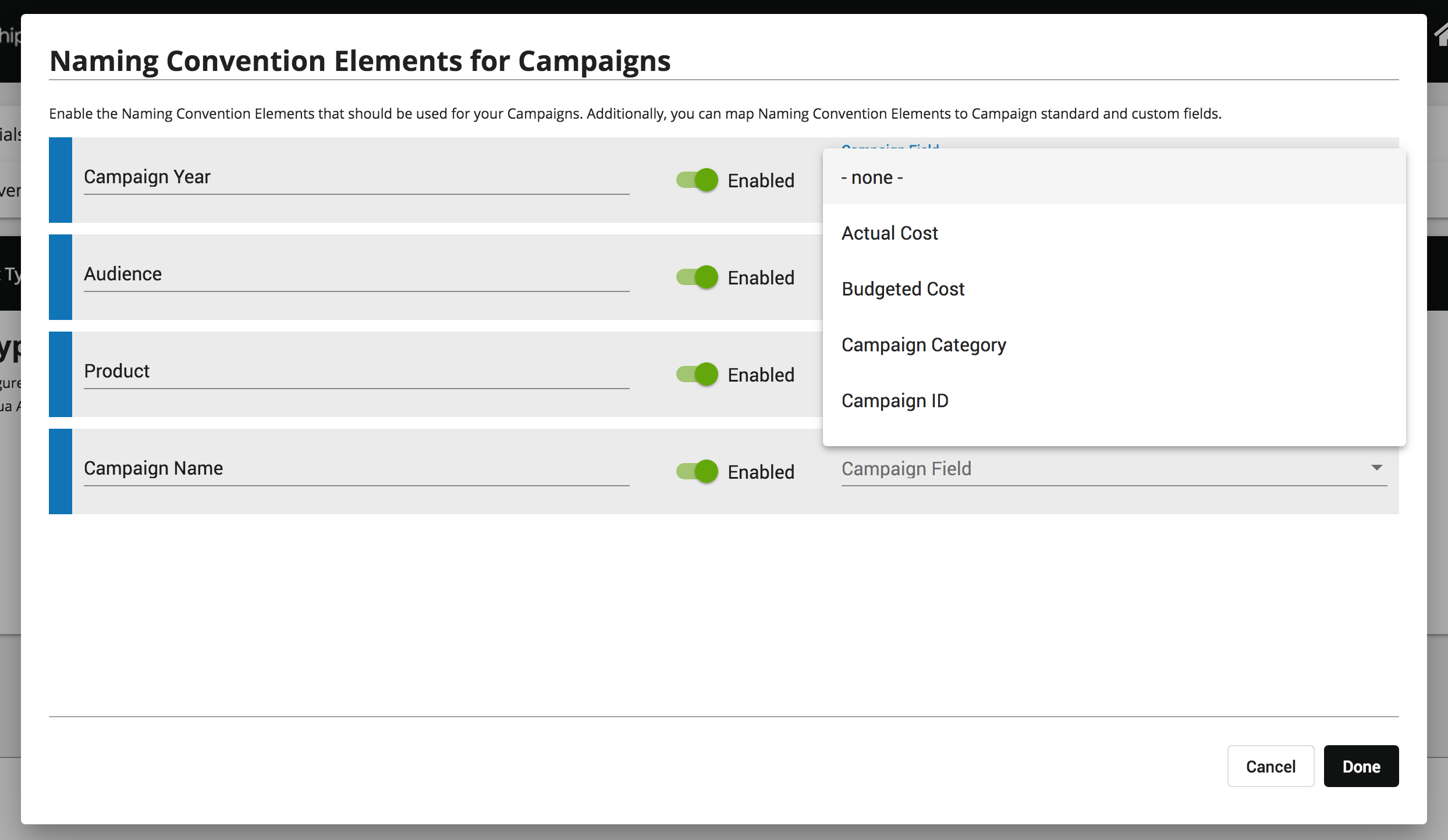
For Eloqua Segments, Toggle to Enabled to enable a naming convention criteria to be used when creating a Segment.
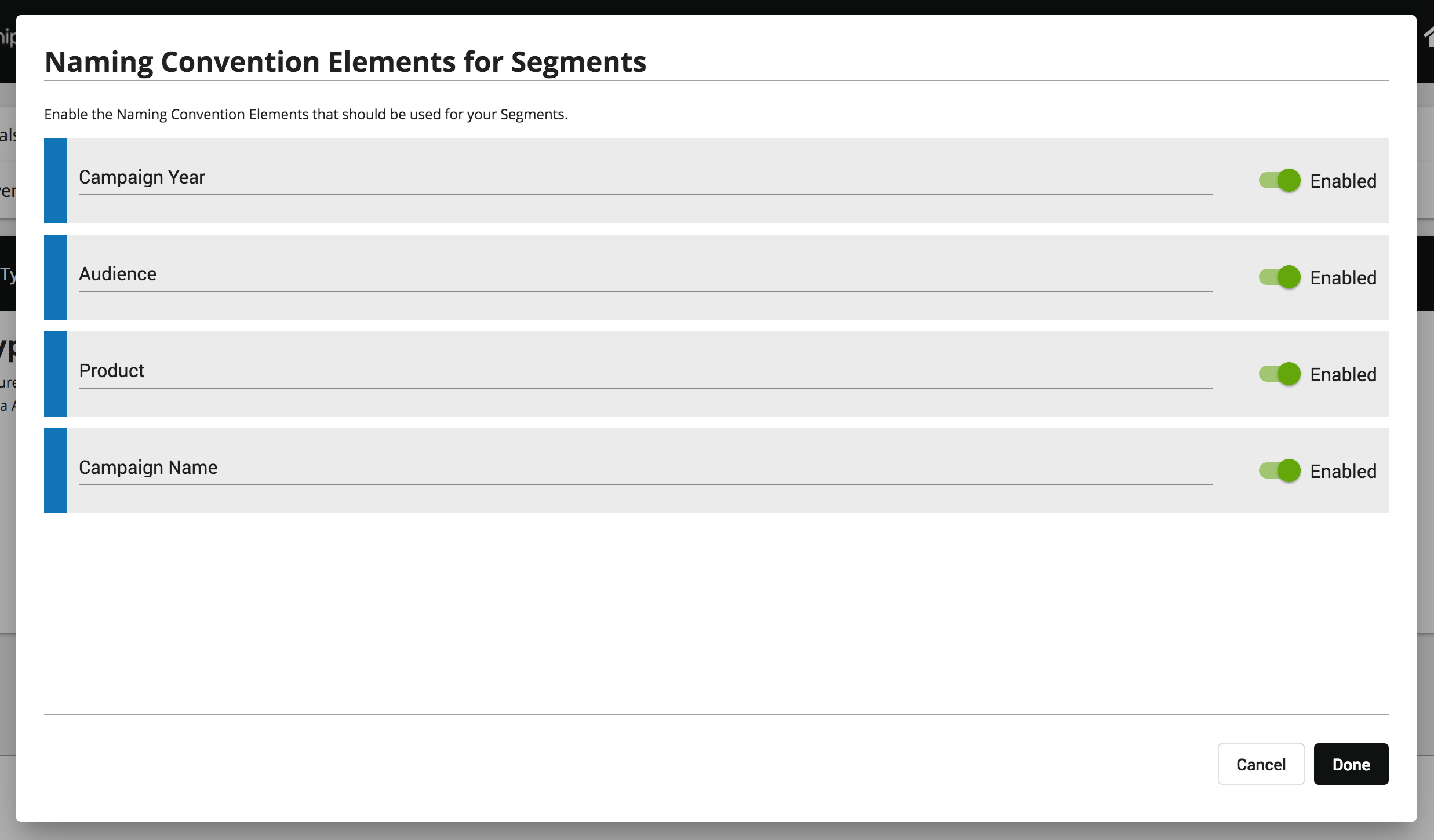
- Click Save to save your settings.
The Relationship One Eloqua Asset Generator app is now installed in the App Catalog inside of your Eloqua instance which can be found by clicking on Apps under the Settings menu in the Platform Extensions section. You can select the app to view the app description, modify the configuration settings, reinstall, or uninstall it. You can also check its status and dependencies.
App Usage
The Eloqua Asset Generator can be accessed as a Cloud Menu item from anywhere in your Eloqua instance. Just click on the Cloud Menu icon to slide out the menu bar and then click on the Asset Name Generator app.

Click on Create a Campaign to generator a new Eloqua Campaign. If you do not have access to this feature, contact your Eloqua administrator.
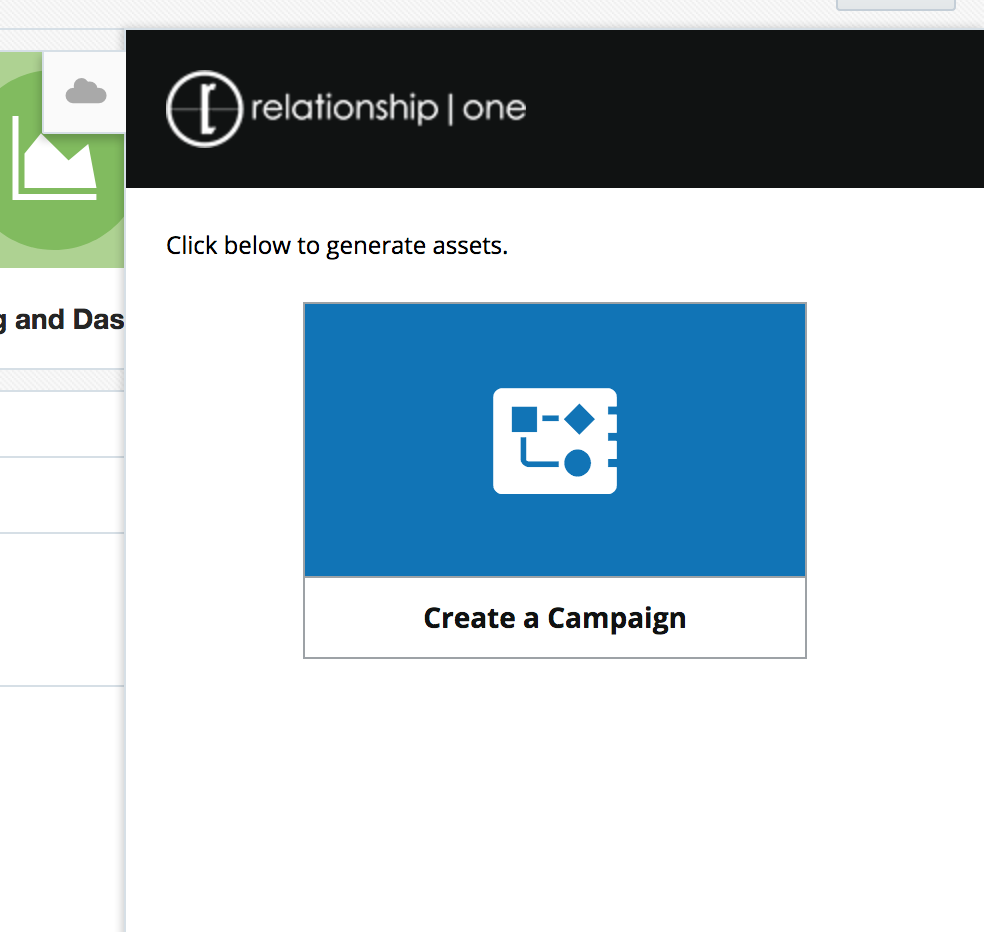
The Asset Generator form will open in a new browser tab. First, choose which Campaign Template should be used in creating your new Campaigns.
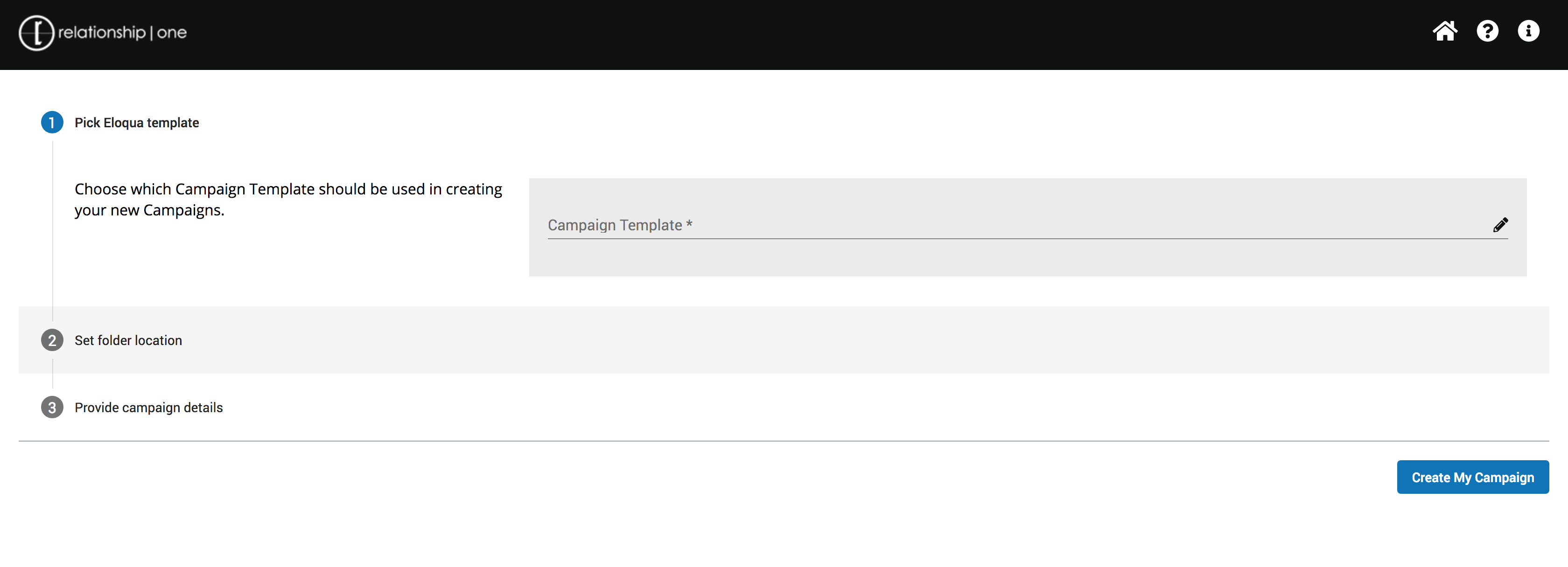
Then, select the folders that should be used to store the Eloqua Campaign and Segment.

Lastly, set the desired values for each naming field, which will be used to name your Campaign and/or Segment. Click the Create My Campaign button to generate your Eloqua assets. You will receive an email confirmation once the assets have been created or if an error has occurred.
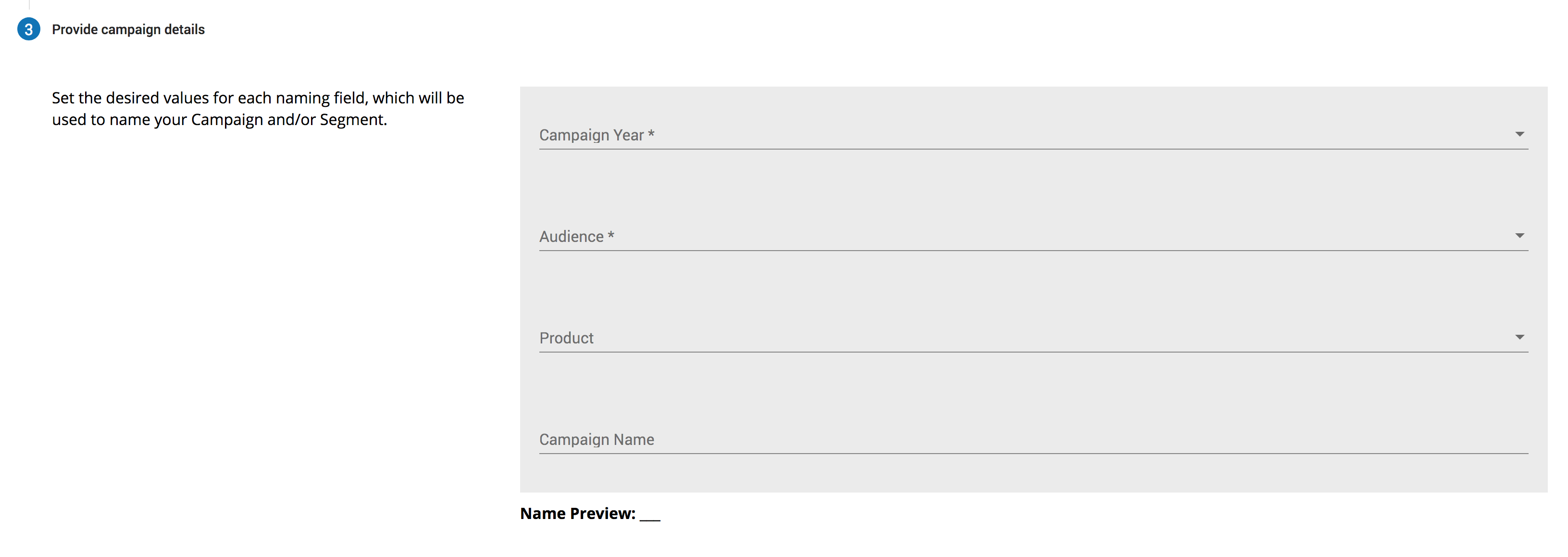
Updated about 1 year ago
