Eloqua Import
Oracle Marketing Cloud - Eloqua Personalization Manager
Step 1: Create transient Custom Object
Create a new Eloqua Custom Object to be used as the target for import. This custom object will act as a transient store to enable personalization in channels beyond Email and Landing Page Cloud Content. Ensure the custom object has the fields created to store any personalization data desired.
Step 2: Enable Eloqua Import Channel
In the Personalization Manager Action - Content Personalization, enable the Eloqua Import channel. A new section below Content Personalization will become available to configure the import.
Step 3: Configure Import
In the Eloqua Import, select the target Custom Object to write data into that will act as the transient store. If 'roll-up' is enabled, select a delimiter to be used to separate roll-up values. For example, assume you have 3 roll-up values from your source Custom Object (apply, banana, and orange) and you wish to display them as a comma-separated list in a text message. Enter a delimiter of a comma followed by a space (", ") would store them in a single field in the target Custom Object as below:
apple, orange, watermelon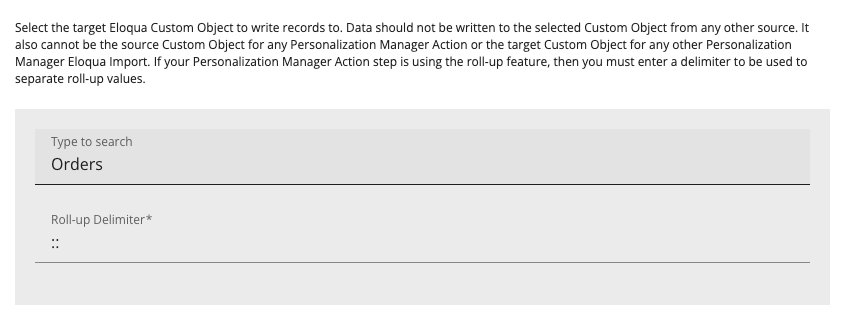
Next, configure contact mapping to map your target Custom Object records to the appropriate Eloqua Contact by selecting the mapping field on each object.

Optionally, enable identifier mapping to first attempt to update an existing record and only create new records if one does not exist. To implement, map either a Contact or source Custom Object field to a target Custom Object field to be used for matching. Note: By default, Eloqua SMS will select the most recent record so it is not necessary to use Identifier Mapping.
Finally, map the remainder of the desired fields from Eloqua Contacts or the source Custom Object to fields on the target Custom Object.
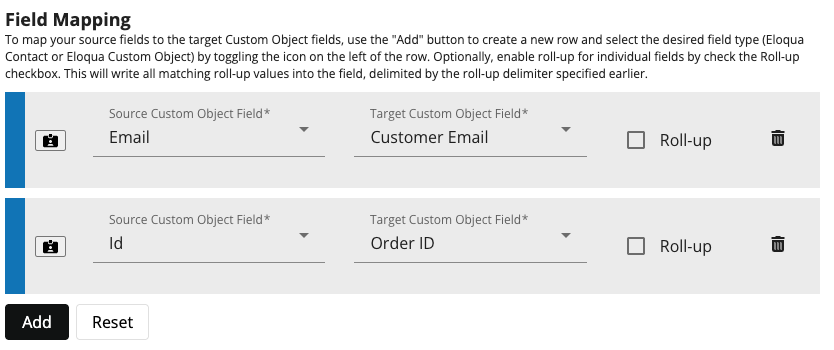
Step 4: Utilize Import in Campaign
The new transient target Custom Object is flexible in how it is used. However, one significant use case is to enable Eloqua SMS. In this case, the SMS step can be used in the same campaign flow configuration as Email (pictured below). When creating the SMS message, use the newly created transient Custom Object to add field merges for personalization. Where multiple emails would be sent (ex. householding or shared email use case), the contact will flow through and an equal amount of text messages would be sent. Where an email would contain roll-up data in a single email, the roll-up fields will be written to the designated field with the designated delimiter and can be added to the message to display as a list.
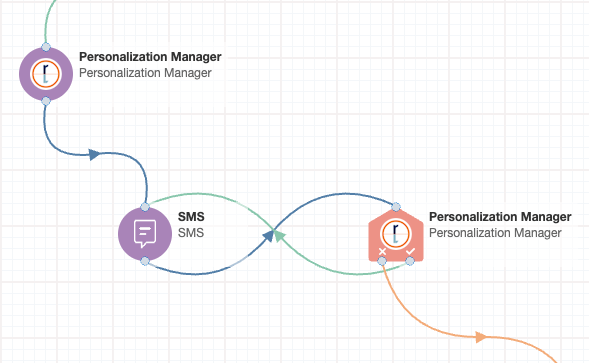
Updated 10 months ago
