SFTP Importer for Eloqua
Oracle Marketing Cloud - Eloqua Integration App
Subscription RequiredThe SFTP Importer app is a premium app and requires a subscription. To see subscription options or to start a trial, visit our AppCloud. If you don't have an AppCloud account, you'll need to create one first...but no worries, this app may require a subscription but you can create an AppCloud account for free!
App Overview
The SFTP Importer app for Eloqua lets you import data from CSV files into Eloqua, including Contacts, Accounts, and Custom Objects, via an SFTP Server. Note: Files can have a maximum file size of 2 GB. Imports can be done on-demand or scheduled (as fast as every 5 minutes and as slow as once per month) to meet your unique import use cases. Optionally, you can import PGP encrypted files to ensure data encryption all through the file lifecycle.
App Installation
To install the Relationship One SFTP Importer app:
- Click on the install URL below:
IP AllowlistingIf you have Eloqua IP allowlisting enabled, please add AppCloud IPs to your allowlist - 44.236.213.84 and 44.238.209.213.
Please note, the installation process must be done by a user with Eloqua Customer Administrator rights.
- Log into Eloqua with your Eloqua Credentials, if required.
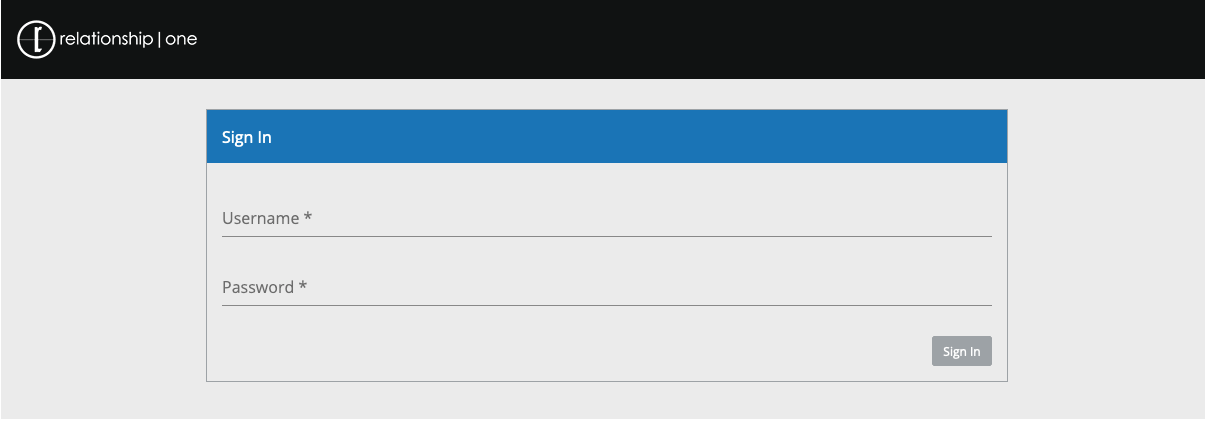
-
Click Accept and Install to add the app to your Eloqua instance.
-
Click Authenticate Me to grant permission for the app to communicate with Eloqua on your behalf.
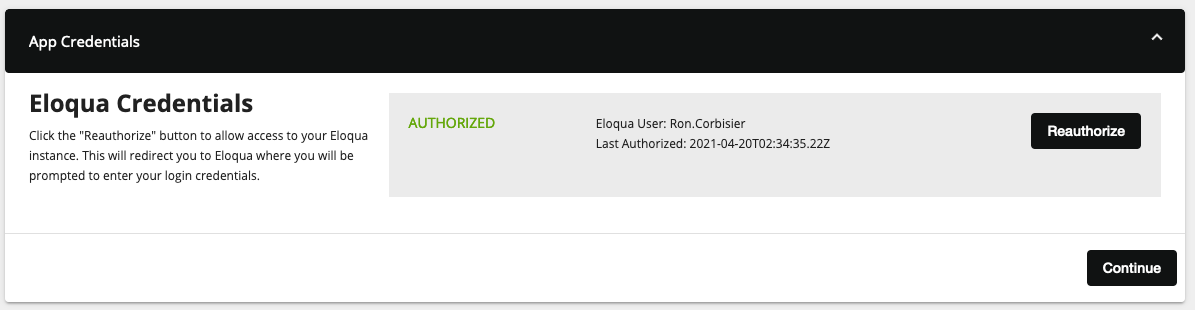
-
Click Accept or switch users to allow Eloqua to access the app.
-
Click "Continue" to specify Eloqua users that are authorized to manage SFTP imports. To add a user, click in the Authorized Users area to search for Eloqua users. To remove a user, click the X next to the username.
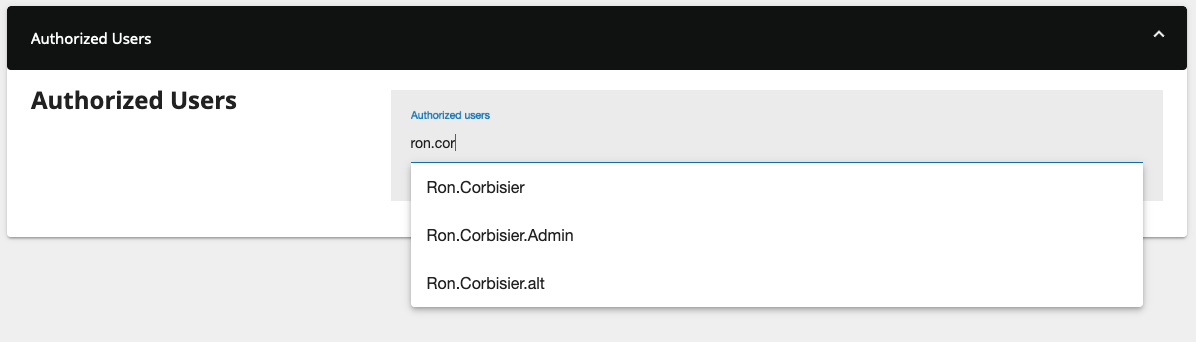
- Click Save to complete the app installation.
You will now see the Relationship One SFTP Importer app in the App Catalog inside of your Eloqua instance.
The Relationship One SFTP Importer app is now installed in the App Catalog inside of your Eloqua instance which can be found by clicking on Apps under the Settings menu in the Platform Extensions section. You can select the app to view the app description, modify the configuration settings, reinstall, or uninstall it. You can also check its status and dependencies. To configure connections, the SFTP Importer can be accessed as a Cloud Menu item from anywhere in your Eloqua instance. Just click on the Cloud Menu icon to slide out the menu bar and then click on the SFTP Importer app.
Updated 6 months ago
