OCM - Content Exporter
Oracle Marketing Cloud - Compendium
Subscription RequiredThe Oracle Content Marketing - Content Exporter app is a premium app and requires a subscription. To see subscription options or to start a trial, visit our AppCloud. If you don't have an AppCloud account, you'll need to create one first...but no worries, this app may require a subscription but you can create an AppCloud account for free!
App Overview
With the Oracle Content Marketing - Content Exporter app, search for and bulk export Compendium content. With the app, you can:
- Use the Helper Tools to quickly inventory your Oracle Content Marketing (OCM) instance
- Bulk export OCM content
- Narrow export results using robust filters including publishing dates, content categories, business unit association, etc.
Export Content
To export a list of OCM content, click New Export. Give your export a name or description, a file name (be sure to add a .csv or .txt extension), and select your OCM credentials. If you haven't added a credential, you can click "Add Credential".

Optionally, you can apply filters to restrict the type and number of content assets that will be exported. To add a filter, click the Add button and select the desired filter criteria. Filter options include:
- Publish Start Date - only show posts with publications on or after the given date with YYYY-MM-DD format (for example 2018-01-01)
- Publish End Date - only show posts with publications on or before the given date with YYYY-MM-DD format (for example 2018-01-01)
- Search Terms - a set of terms to use for full-text search
- A Content Author - will limit the results to posts where the author has the given id
- A Task User - will limit the results to posts where the current task is awaiting the user with the given id
- Content Categories - a list of categories to limit the posts to
- Projects - list of projects to limit the posts to
- Business Units - narrow the results to content associated with specific business units
- Custom Tag Filters - limit content based on custom tags - you will need to specify the custom tag, comparator, and its value
- Date Range Filter - limit content based on either Published or Expired content for a particular date range
- Task Deadline Filter Start - specifies the date range for posts with a current task's deadline with YYYY-MM-DD HH:mm:SS TZD format (for example 2018-01-01 00:00:00 +00:00)
- Is Live Content - if true, only show posts that are currently live, if false, only show posts that are not live
- Publisher - return only content assets published to the given publisher
- Is/Is Not Workflow Stage - return only content assets in or not in the given workflow stage
- Persona - return only content assets targeting the given persona
- Funnel Stage - return only content assets targeting the given funnel stage
- Content Type - return only content assets with the given content type
- Is Deleted Content - if true, will return deleted content assets, if false, will only return non-deleted assets
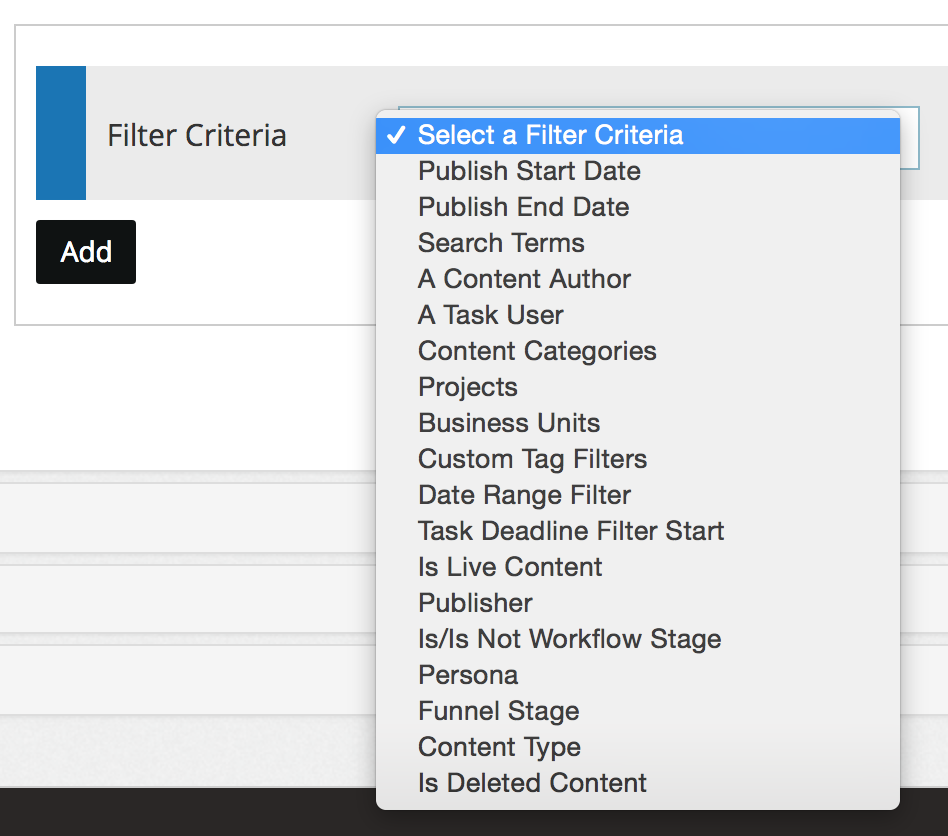
You can add more than one filter, which gets combined using an "AND" logic. Click Continue.
Map Fields
To map fields for your export file, simply click the +Add Field button to add a new field to be exported from OCM and map it to the desired export file field. The exported field name (column) will be the same as the OCM field name but you can modify as desired.
Optionally, click the +Add All button to add all of the available OCM fields. Please note, if you have already mapped a field, the +Add All button will not add it again but you can always add a duplicate export field using the +Add button. To add a static field instead of an OCM field to your export file, just click on the list (:fa-list-ul:) icon. To change it back to an OCM field, click on the pencil (:fa-pencil:) icon.
To remove a field, simply click the trashcan (:fa-trash:) icon.
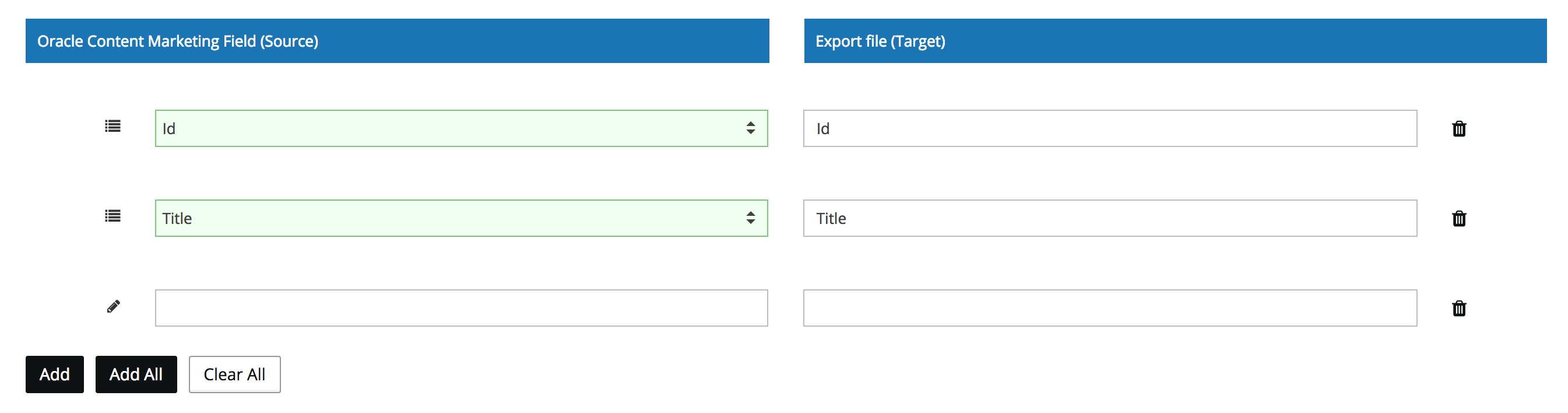
Click Continue.
Optionally, you can receive an email notification for a successful export or if the export fails. Click Continue.
Once you have reviewed your export settings, click Export File to execute your export.
Updated about 1 year ago
