Google Ads Custom Audiences for Eloqua
Oracle Marketing Cloud - Eloqua Channel App
Subscription RequiredThe Google Ads Custom Audiences app is a premium app and requires a subscription. To see subscription options or to start a trial, visit our AppCloud. If you don't have an AppCloud account, you'll need to create one first...but no worries, this app may require a subscription but you can create an AppCloud account for free!
App Overview
As part of an Eloqua campaign flow, you can now add or remove campaign members to one or more Google Ads custom audiences lists. The app even lets you create new custom audience lists. To use this app, you will need to have a Google Ads account that allows you to use custom audiences.
Per Google, Customer Match is not available for all advertisers. To use Customer Match, your account must have:
- A good history of policy compliance.
- A good payment history.
- At least 90 days history in Google Ads.
- More than USD 50,000 total lifetime spend. For advertisers whose accounts are managed in currencies other than USD, your spend amount will be converted to USD using the average monthly conversion rate for that currency.
If your Google Account has been enabled for Customer Match, this app is for you!
App Installation
To install the Google Custom Audiences app:
- Click on the install URL below:
IP AllowlistingIf you have Eloqua IP allowlisting enabled, please add AppCloud IPs to your allowlist - 44.236.213.84 and 44.238.209.213.
Please note, the installation process must be done by a user with Eloqua Customer Administrator rights.
-
Log into Eloqua with your Eloqua Credentials, if required.
-
Click Accept and Install to add the app to your Eloqua instance.
-
Click Authenticate Me to grant permission for the app to communicate with Eloqua on your behalf.
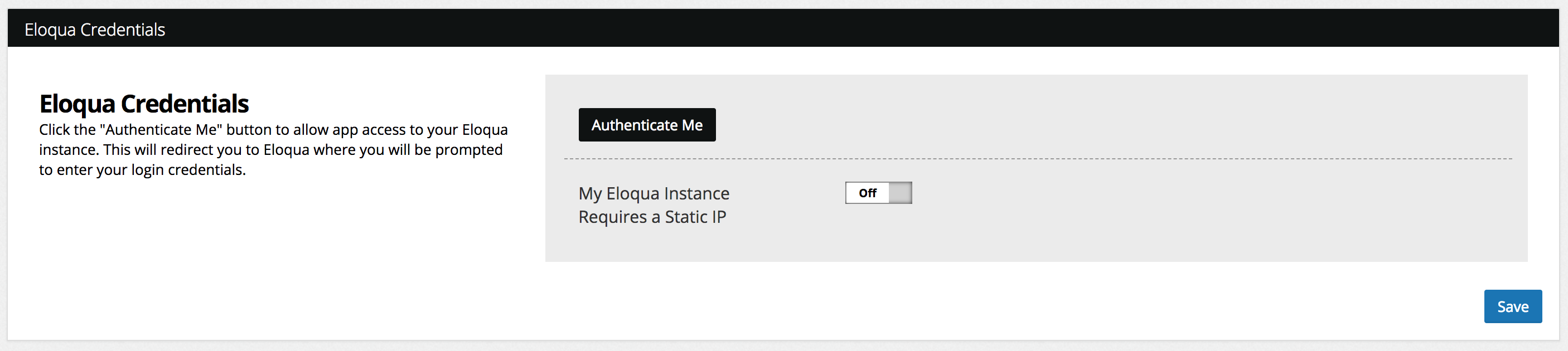
-
Click Accept or switch users to allow Eloqua to access the app.
-
Click Sign in with Google to allow the app to communicate with your Google Ads account on your behalf.
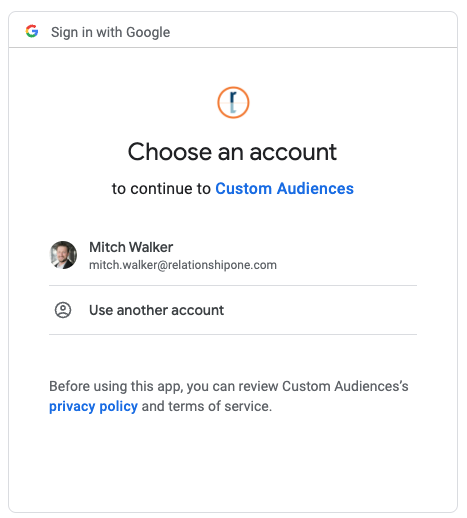
- If you are using a Google Ads Manager Account, enable the Manager Account toggle and enter the Account ID for the Manager Account.

-
Click Add Account to add the Google Ads account(s) you wish to manage with the app. For each, enter both the Google Account ID as well as a display name for easier reference later.
-
Click Save to finish the app installation process.
The Relationship One Google Ads Custom Audiences app is now installed in the App Catalog inside of your Eloqua instance which can be found by clicking on Apps under the Settings menu in the Platform Extensions section. You can select the app to view the app description, modify the configuration settings, reinstall, or uninstall it. You can also check its status and dependencies.
App Configuration
Step 1: Add the Cloud Action
Within the Eloqua Campaign Canvas or Program Canvas, find the Google Ads Custom Audiences Cloud Action in the Actions menu area. Double-click on or drag the Google Ads Custom Audiences Cloud Action onto your canvas workspace.
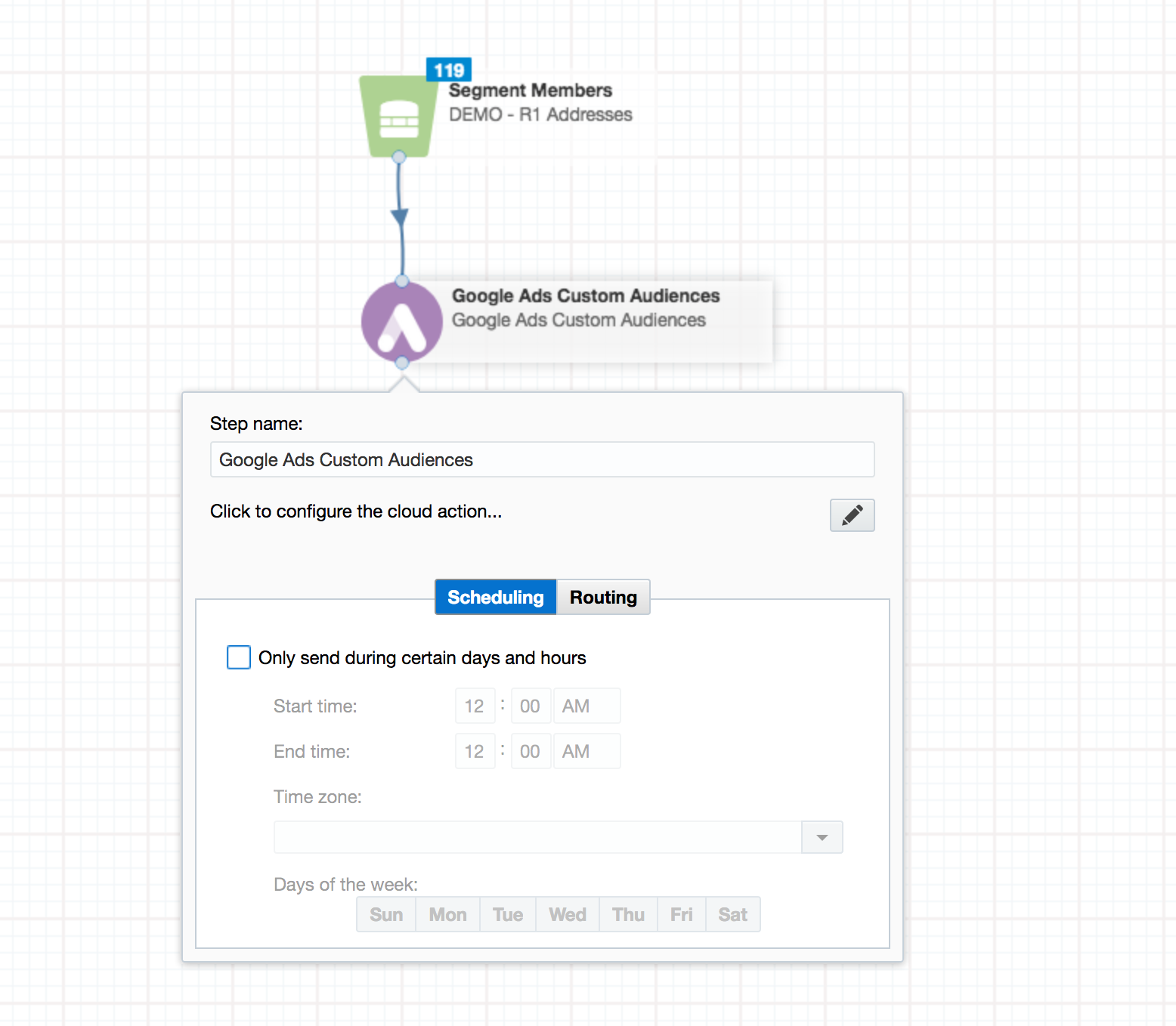
Step 2: Select Action
Select the Add action to add Campaign members to one or more Google Ads Custom Audiences lists. Select the Remove action to remove Campaign members to one or more Google Ads Custom Audiences lists.
Step 3: Specify Fields for User Consent
Google Ads requires contacts in the European Economic Area to provide user consent to use Customer Match. To support this, optionally specify the Eloqua Contact fields containing the consent status for Ad User Data Consent and Ad Personalization Consent. If left blank, the contacts will default to an Unspecified status which may affect how Google matches your contacts list.
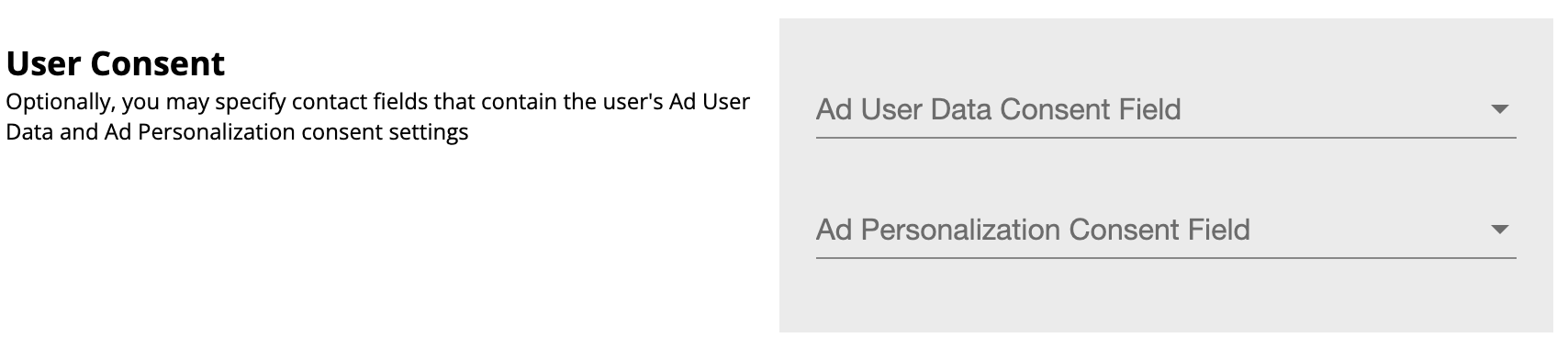
Step 4: Select List
Finally, select the list or lists you want to add members to or remove from. Optionally, click the blue + button to add a new Google Ads list. Provide a List Name and, optionally, a List Description.
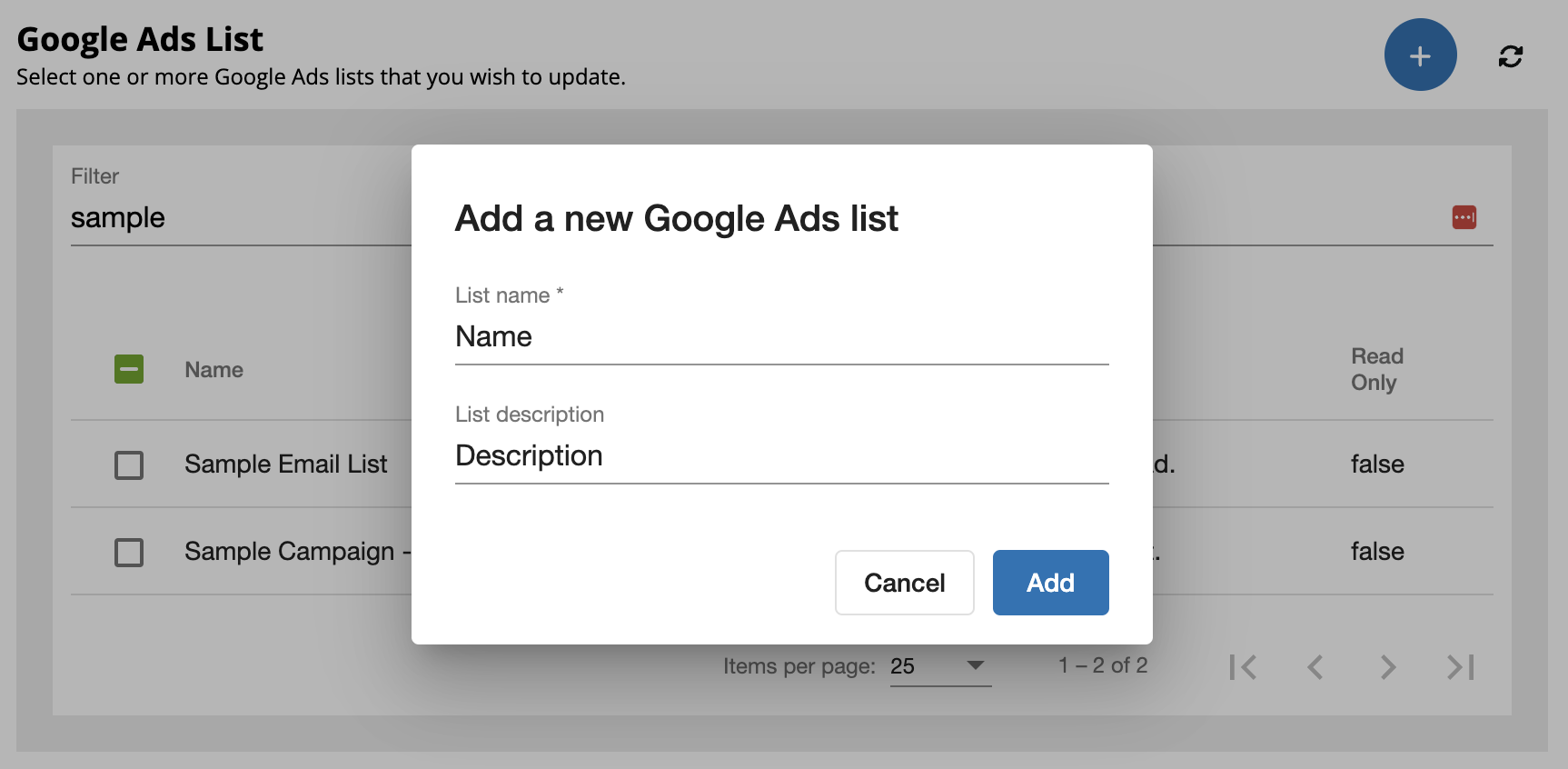
Click Save to complete your app configuration. The Cloud Action will automatically enable when you activate the Campaign or Program.
Reporting
Detailed app reporting can be found in the Action configuration by clicking on the chart icon.
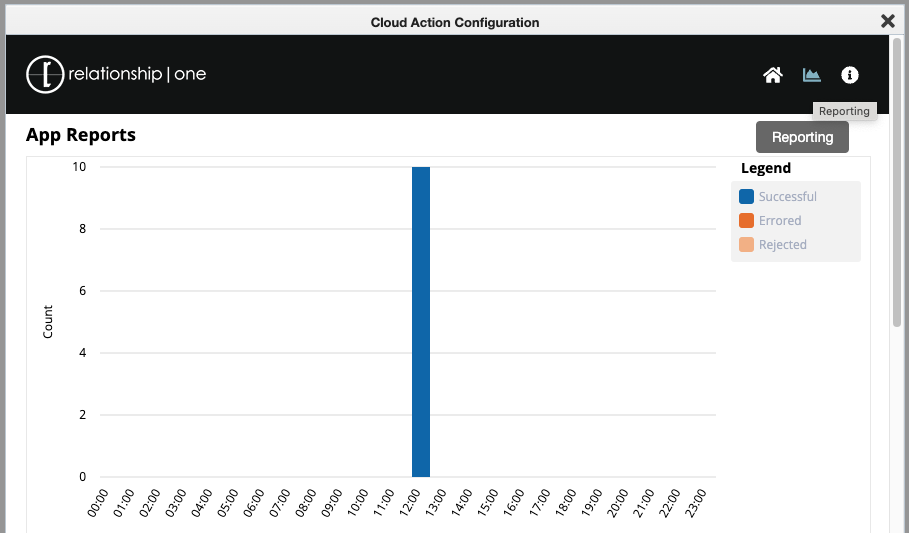
Navigate to the processing date of interest and view the results. In the table below the chart, rows can be expanded by clicking on them for greater detail.
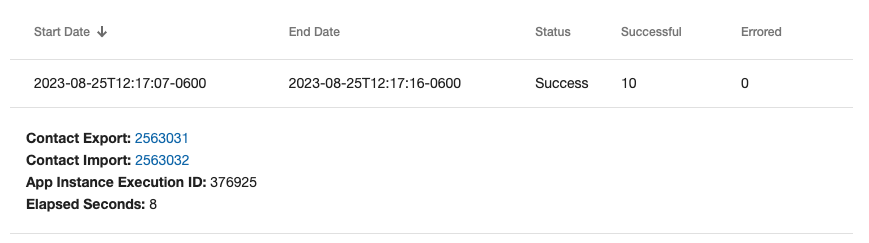
Updated about 1 year ago
